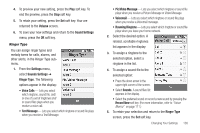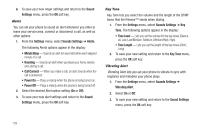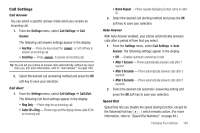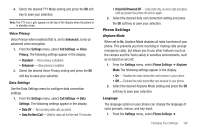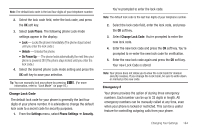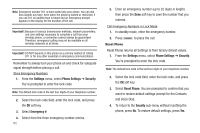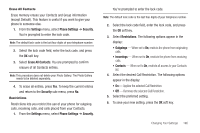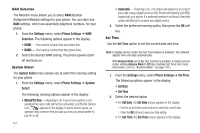Samsung SCH-R810 User Manual (user Manual) (ver.f5) (English) - Page 144
Voice Privacy, Data Settings, Phone Settings, Airplane Mode, Language
 |
View all Samsung SCH-R810 manuals
Add to My Manuals
Save this manual to your list of manuals |
Page 144 highlights
4. Select the desired TTY Mode setting and press the OK soft key to save your selection. Note: The TTY icon ( ) appears in the top of the display when the phone is in standby mode. Voice Privacy Voice Privacy when enabled (that is, set to Enhanced), turns on advanced voice encryption. 1. From the Settings menu, select Call Settings ➔ Voice Privacy. The following settings appear in the display: • Standard - Voice privacy is disabled • Enhanced - Voice privacy is enabled 2. Select the desired Voice Privacy setting and press the OK soft key to save your selection. Data Settings Use the Data Settings menu to configure data connection settings. 1. From the Settings menu, select Call Settings ➔ Data Settings. The following settings appear in the display: • Data Off - No incoming data calls accepted. • Data For Next Call - Wait for data call for the next 10 minutes. • Data Until Powered Off - Data calls only, no voice calls accepted, until you power the phone off and on again. 2. Select the desired data call connection setting and press the OK soft key to save your selection. Phone Settings Airplane Mode When set to On, Airplane Mode disables all radio functions of your phone. This prevents you from receiving or making calls (except emergency calls), but allows you to use other features (such as the camera and the Tools) safely in sensitive environments, such as on board an aircraft. 1. From the Settings menu, select Phone Settings ➔ Airplane Mode.The following settings appear in the display: • On - Disables the radio transmitter and receiver in your phone • Off - Enables the radio transmitter and receiver in your phone 2. Select the desired Airplane Mode setting and press the OK soft key to save your selection. Language The language option on your phone can change the language of voice prompts, menus, and key-input. 1. From the Settings menu, select Phone Settings ➔ Changing Your Settings 142