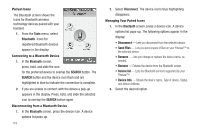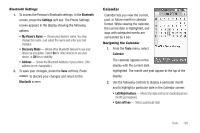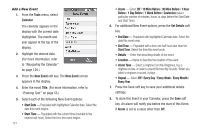Samsung SCH-R810 User Manual (user Manual) (ver.f5) (English) - Page 126
Set an Alarm, When an Alarm Sounds, Turn Off an Alarm, Snooze Duration, 10min, Snooze Repeat, Twice
 |
View all Samsung SCH-R810 manuals
Add to My Manuals
Save this manual to your list of manuals |
Page 126 highlights
Set an Alarm 1. From the Tools menu, select Alarm Clock. The Alarm screen appears in the display, listing any currently set alarms. 2. Press the New Alarm soft key. The following Alarm options appear in the display: • Alarm Name - Populated with the default name, Alarm. To change, select this field and enter a new name. (For more information, refer to "Entering Text" on page 53.) • Alarm Time - Populated with the current time. To change the time, select this field, select a new time, and press the Set soft key. • Alarm Repeat - Select the day(s) of the week (Sun - Sat) on which this alarm is to sound. The alarm will sound every week on the day(s) selected. • Alarm Tone - Populated with Alert 1. To change, select this field, select the preferred ringtone in the My Ringtones screen, then press the Set soft key. • Alarm Volume - Press and slide to set to the preferred volume. • Snooze - Select On to enable snooze timer for this alarm, then select values for the following options: - Snooze Duration - Select 1min, 2min, 3min, 5min, 7min, or 10min. - Snooze Repeat - Select Once, Twice, 3 Times, 5 Times, Or 10 Times. 3. When you're finished selection option values for the alarm, press the Save soft key. If the Alarm is set to On, the alarm icon ( ) appears in the top of the display. When an Alarm Sounds An animated alarm clock appears in the display and an alert sounds when the specified time for the alarm arrives. ᮣ To silence the alarm, press and slide to Snooze (if shown) or Stop. Note: If the alarm is set to repeat on one or more days, the alarm icon remains in the top of the display. If the alarm was set as a once only alarm (no repeat day selected), the alarm icon disappears from the top of the display. Turn Off an Alarm 1. From the Tools menu, select Alarm Clock. The Alarm screen appears in the display, listing any currently set alarms. Tools 124