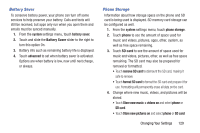Samsung SCH-R860U User Manual Uscellular Wireless Sch-r860u Ativ Odyssey Jb En - Page 128
Lock Screen, Lock Screen Password, are Games, Email, Messaging, Phone, and Voicemail.
 |
View all Samsung SCH-R860U manuals
Add to My Manuals
Save this manual to your list of manuals |
Page 128 highlights
Lock Screen From this menu, you can change the background, set a time-out screen that locks the phone after a specific amount of time, and set up the phone to require a 4-digit password to unlock the phone. 1. From the system settings menu, touch lock screen. 2. Touch the Background field to choose a photo source. • photo: Touch the change photo field to select a background from your photos. • Bing: Professional photos from Bing will automatically be displayed as the lock screen background. • Live Wallpaper: Touch open app to launch Photo Editor and select a new background photo. • Photo Editor: Touch open app to launch Photo Editor and select a new background photo. 3. Touch and slide the Show artist when playing music slider to the right to turn the option On. 4. Touch the Choose an app to show detailed status field to select which apps displays detailed activity when the lock screen is active. Options are Calendar, Email, Messaging, or Phone. 124 5. Under the Choose apps to show quick status field, touch up to four + fields to select apps that will display limited activity when the lock screen is active. Options are Games, Email, Messaging, Phone, and Voicemail. 6. Touch the Screen times out after field and select a screen time-out time. Options are 30 seconds, 1 minute, 3 minutes, or 5 minutes. Lock Screen Password 1. From the system settings menu, touch lock screen. 2. Touch and slide the Password slider to the right to turn the password requirement mode On. 3. Touch the New password field and enter a 4-digit password. 4. Touch the Confirm password field and re-enter the 4-digit password. Touch Show password to display the password as you type. Touch done to confirm. 5. After you create a password, touch change password to create a new password.