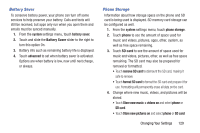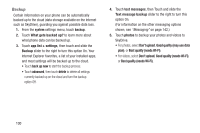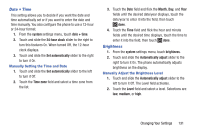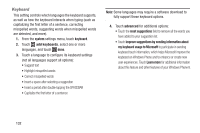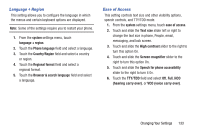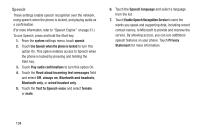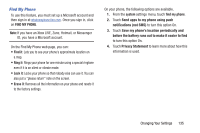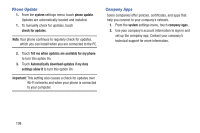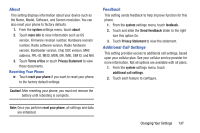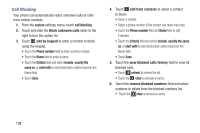Samsung SCH-R860U User Manual Uscellular Wireless Sch-r860u Ativ Odyssey Jb En - Page 137
Language + Region, Ease of Access, Country/Region
 |
View all Samsung SCH-R860U manuals
Add to My Manuals
Save this manual to your list of manuals |
Page 137 highlights
Language + Region This setting allows you to configure the language in which the menus and certain keyboard options are displayed. Note: Some of the settings require you to restart your phone. 1. From the system settings menu, touch language + region. 2. Touch the Phone language field and select a language. 3. Touch the Country/Region field and select a country or region. 4. Touch the Regional format field and select a regional format. 5. Touch the Browser & search language field and select a language. Ease of Access This setting controls text size and other visibility options, speech controls, and TTY/TDD mode. 1. From the system settings menu, touch ease of access. 2. Touch and slide the Text size slider left or right to change the text size in phone, People, email, messaging, and lock screen. 3. Touch and slide the High contrast slider to the right to turn this option On. 4. Touch and slide the Screen magnifier slider to the right to turn this option On. 5. Touch and slide the Speech for phone accessibility slider to the right to turn it On. 6. Touch the TTY/TDD field and select Off, Full, HCO (hearing carry over), or VCO (voice carry over). Changing Your Settings 133