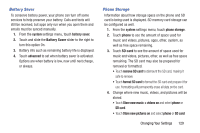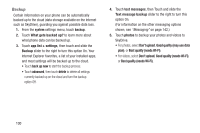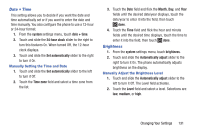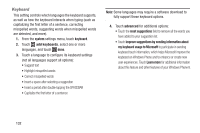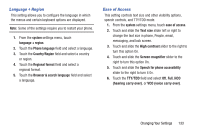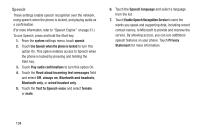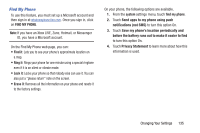Samsung SCH-R860U User Manual Uscellular Wireless Sch-r860u Ativ Odyssey Jb En - Page 134
Backup, app list + settings
 |
View all Samsung SCH-R860U manuals
Add to My Manuals
Save this manual to your list of manuals |
Page 134 highlights
Backup Certain information on your phone can be automatically backed up to the cloud (data storage available on the Internet such as SkyDrive), guarding you against possible data loss. 1. From the system settings menu, touch backup. 2. Touch What gets backed up? to learn more about what phone data can be backed up. 3. Touch app list + settings, then touch and slide the Backup slider to the right to turn this option On. Your Internet Explorer favorites, a list of your installed apps, and most settings will be backed up to the cloud. • Touch back up now to start the backup process. • Touch advanced, then touch delete to delete all settings currently backed up on the cloud and turn the backup option Off. 4. Touch text messages, then Touch and slide the Text message backup slider to the right to turn this option On. (For information on the other messaging options shown, see "Messaging" on page 142.) 5. Touch photos to backup your photos and videos to SkyDrive. • For photos, select Don't upload, Good quality (may use data plan), or Best quality (needs Wi-Fi). • For videos, select Don't upload, Good quality (needs Wi-Fi), or Best quality (needs Wi-Fi). 130