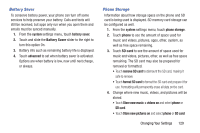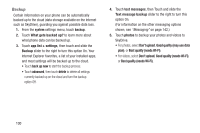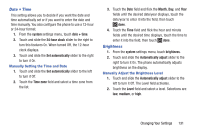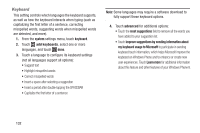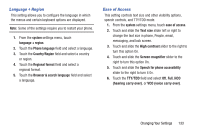Samsung SCH-R860U User Manual Uscellular Wireless Sch-r860u Ativ Odyssey Jb En - Page 132
Kid’s Corner, To Access Kid’s Corner, system, Learn more, Games, Music, Videos, set password
 |
View all Samsung SCH-R860U manuals
Add to My Manuals
Save this manual to your list of manuals |
Page 132 highlights
Kid's Corner Kid's Corner gives parents a restricted area on your phone where you can share apps, videos, games, and music with your child. They'll have a Start screen of their own and easy access to the items you add there. 1. From the Home screen, touch the Kid's Corner tile. - or - From the system settings menu, touch kid's corner. 2. Touch Learn more for instructions on setting up and using Kid's Corner. 3. Touch next to set up Kid's Corner. 4. Touch Games, Music, Videos, and App to select which items to include in Kid's Corner, then touch next. 5. Touch set password to set a lock screen password to keep your child from accessing your Start screen. 6. Touch finish. Kid's Corner starts so you can check your settings. 7. To return to default phone mode, just press the Power/Lock key to power off and press it again to power back on, and then enter the password that you set up. Once Kid's Corner has been set up, you can turn this feature off and on. 1. From the system settings menu, touch kid's corner. 2. Touch and slide the Kid's Corner slider to the right to turn this feature On or Off. To Access Kid's Corner 1. Press the Power/Lock key to enable the Lock screen. 2. From the Lock screen, sweep the screen to the right to display the Kid's Corner start screen. 3. Slide the screen up to start Kid's Corner. 4. To exit, press the Power/Lock key. 128