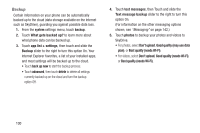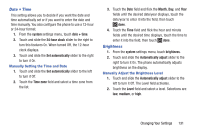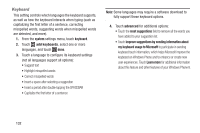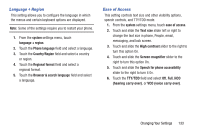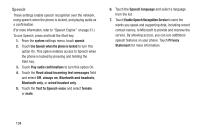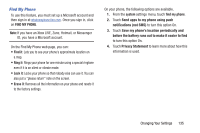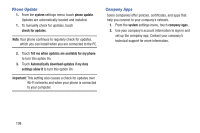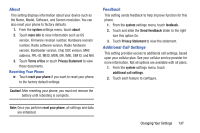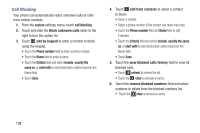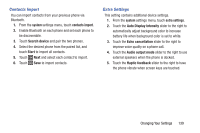Samsung SCH-R860U User Manual Uscellular Wireless Sch-r860u Ativ Odyssey Jb En - Page 139
Find My Phone
 |
View all Samsung SCH-R860U manuals
Add to My Manuals
Save this manual to your list of manuals |
Page 139 highlights
Find My Phone To use this feature, you must set up a Microsoft account and then sign in at windowsphone.live.com. Once you sign in, click on FIND MY PHONE. Note: If you have an Xbox LIVE, Zune, Hotmail, or Messenger ID, you have a Microsoft account. On the Find My Phone web page, you can: • Find it: Lets you to see your phone's approximate location on a map. • Ring it: Rings your phone for one minute using a special ringtone even if it is on silent or vibrate mode. • Lock it: Locks your phone so that nobody else can use it. You can also put a "please return" note on the screen. • Erase it: Removes all the information on your phone and resets it to the factory settings. On your phone, the following options are available. 1. From the system settings menu, touch find my phone. 2. Touch Send apps to my phone using push notifications (not SMS) to turn this option On. 3. Touch Save my phone's location periodically and before the battery runs out to make it easier to find to turn this option On. 4. Touch Privacy Statement to learn more about how this information is used. Changing Your Settings 135