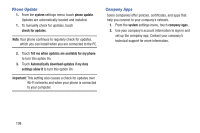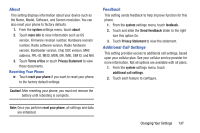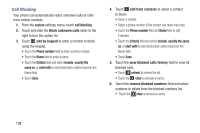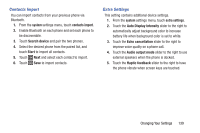Samsung SCH-R860U User Manual Uscellular Wireless Sch-r860u Ativ Odyssey Jb En - Page 145
Games, Internet Explorer, Maps, Xbox Privacy Settings
 |
View all Samsung SCH-R860U manuals
Add to My Manuals
Save this manual to your list of manuals |
Page 145 highlights
Games The games setting allows you to connect with Xbox. 1. From the applications settings menu, touch games. 2. Touch and slide the Connect with Xbox slider to the right to turn this option On. 3. Touch and slide the Sync game requests slider to the right to turn this option On. 4. Touch and slide the Show game notifications slider to the right to turn this option On. 5. Touch the Xbox Privacy Settings to view and configure privacy settings. Internet Explorer From this menu you can configure your internet settings to allow cookies on the device, allow Bing to suggest web addresses, and set whether you want the browser to display as a mobile device or as a desktop. You can also delete all browsing history. (For more information about Internet Explorer settings, see "Internet Explorer Settings" on page 116.) Maps This setting allows your phone applications to use your location to provide better local search results. 1. From the applications settings menu, touch maps. 2. Touch and slide the Use my location slider to the right to turn this option On. 3. Touch download maps to add additional maps to your phone. • Touch add and select a continent/country, then touch download. • Touch menu and touch delete all maps to remove all downloaded maps. 4. Touch check for updates to download any updates to your maps. Select a map to update, then touch install to begin downloading the update, or touch not now to postpone the download. 5. Touch delete history ➔ delete to remove all previous map searches and temporary files from your phone. 6. Touch Privacy Statement to view the statement. Changing Your Settings 141