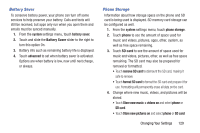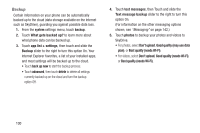Samsung SCH-R860U User Manual Uscellular Wireless Sch-r860u Ativ Odyssey Jb En - Page 129
Wi-Fi, Bluetooth, Tap + Send, Require a, password after, Password
 |
View all Samsung SCH-R860U manuals
Add to My Manuals
Save this manual to your list of manuals |
Page 129 highlights
6. After you create a password, touch the Require a password after field to set how often the password is required. Options are each time, 30 seconds, or 1, 3, 5, 15, or 30 minutes. Note: To remove the password requirement, Touch and slide the Password slider to the left to turn the password requirement mode Off and enter the password. Wi-Fi 1. From the system settings menu, touch Wi-Fi. 2. Touch and slide the Wi-Fi networking slider to the right to turn Wi-Fi On. (For more information, refer to "Wi-Fi" on page 117.) Bluetooth 1. From the system settings menu, touch Bluetooth. 2. Touch and slide the Status slider to the right to turn Bluetooth On. (For more information, refer to "Bluetooth" on page 119.) Tap + Send Tap + send (NFC sharing) allows you to share photos, websites, contacts, and more, or pair your phone by tapping to another NFC-capable device. 1. From the system settings menu, touch tap + send. 2. Touch and slide the slider to the right to turn NFC sharing On. Changing Your Settings 125