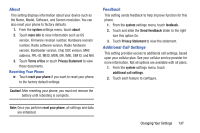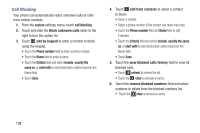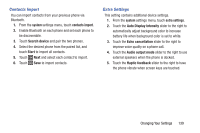Samsung SCH-R860U User Manual Uscellular Wireless Sch-r860u Ativ Odyssey Jb En - Page 146
Messaging, Music + Videos, Connect with Xbox Music
 |
View all Samsung SCH-R860U manuals
Add to My Manuals
Save this manual to your list of manuals |
Page 146 highlights
Messaging From this setting you can configure your messaging confirmations and whether or not to backup your messages. 1. From the applications settings menu, touch messaging. 2. Touch and slide the Text message backup slider to the right to turn this option On. 3. Touch and slide the SMS delivery confirmation slider to the right to turn this option On. 4. Touch and slide the MMS delivery confirmation slider to the right to turn this option On. 5. Touch and slide the Send MMS acknowledgement slider to the right to turn this option On. 6. Touch and slide the Automatically download MMS slider to the right to turn this option On. 7. Touch emergency alerts to configure: • Touch and slide the AMBER Alerts slider to the right to turn this option On. • Touch the Emergency alerts field and select Presidential only, Presidential and Extreme alerts, or all alerts. Music + Videos This menu allows you to connect with Xbox Music and configure your account settings. 1. From the applications settings menu, touch music + videos. 2. Touch and slide the Connect with Xbox Music slider to the right to turn this option On. Note: The Connect with Xbox Music option is available after you access Xbox Music account settings. 3. Touch and slide the Xbox Music cloud collection slider to the right to turn this option On. 4. Touch Only download new podcast episodes over Wi-Fi to turn this option On. 5. Touch Xbox Music Account Settings to sign in to your Xbox Music account and check your Xbox Music settings. 142