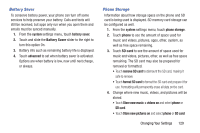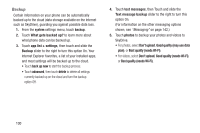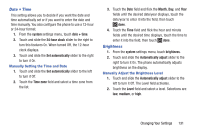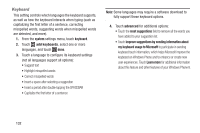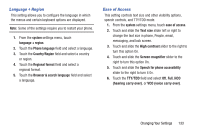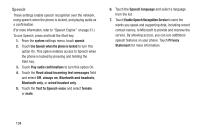Samsung SCH-R860U User Manual Uscellular Wireless Sch-r860u Ativ Odyssey Jb En - Page 133
Battery Saver, Phone Storage
 |
View all Samsung SCH-R860U manuals
Add to My Manuals
Save this manual to your list of manuals |
Page 133 highlights
Battery Saver To conserve battery power, your phone can turn off some services to help preserve your battery. Calls and texts will still be received, but apps only run when you open them and emails must be synced manually. 1. From the system settings menu, touch battery saver. 2. Touch and slide the Battery Saver slider to the right to turn this option On. 3. Battery info such as remaining battery life is displayed. 4. Touch advanced to set when battery saver is activated. Options are when battery is low, now until next charge, or always. Phone Storage Information about how storage space on the phone and SD card is being used is displayed. SD memory card storage can be configured as well. 1. From the system settings menu, touch phone storage. 2. Touch phone to see the amount of space used for music and videos, pictures, apps, other, system, as well as free space remaining. 3. Touch SD card to see the amount of space used for music and videos, pictures, other, as well as free space remaining. The SD card may also be prepared for removal or formatted. • Touch remove SD card to dismount the SD card, making it safe to remove. • Touch format SD card to format the SD card and prepare it for use. Formatting will permanently erase all data on the card. 4. Change where new music, videos, and pictures will be stored. • Touch Store new music + videos on and select phone or SD card. • Touch Store new pictures on and select phone or SD card. Changing Your Settings 129