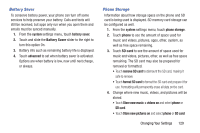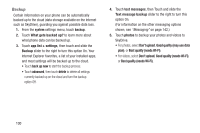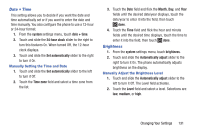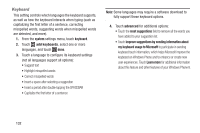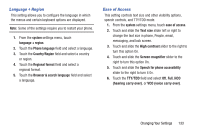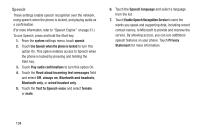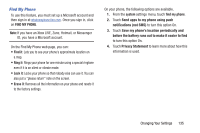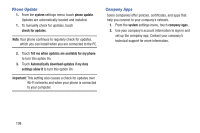Samsung SCH-R860U User Manual Uscellular Wireless Sch-r860u Ativ Odyssey Jb En - Page 135
Date + Time, Manually Setting the Time and Date, Brightness, Manually Adjust the Brightness Level
 |
View all Samsung SCH-R860U manuals
Add to My Manuals
Save this manual to your list of manuals |
Page 135 highlights
Date + Time This setting allows you to decide if you want the date and time automatically set or if you want to enter the date and time manually. You also configure the phone to use a 12-hour or 24-hour format. 1. From the system settings menu, touch date + time. 2. Touch and slide the 24-hour clock slider to the right to turn this features On. When turned Off, the 12-hour clock displays. 3. Touch and slide the Set automatically slider to the right to turn it On. Manually Setting the Time and Date 1. Touch and slide the Set automatically slider to the left to turn it Off. 2. Touch the Time zone field and select a time zone from the list. 3. Touch the Date field and flick the Month, Day, and Year fields until the desired date/year displays, touch the date/year to enter it into the field, then touch done. 4. Touch the Time field and flick the hour and minute fields until the desired time displays, touch the time to enter it into the field, then touch done. Brightness 1. From the system settings menu, touch brightness. 2. Touch and slide the Automatically adjust slider to the right to turn it On. The phone automatically adjusts brightness on the display. Manually Adjust the Brightness Level 1. Touch and slide the Automatically adjust slider to the left to turn it Off. The Level field activates. 2. Touch the Level field and select a level. Selections are: low, medium, or high. Changing Your Settings 131