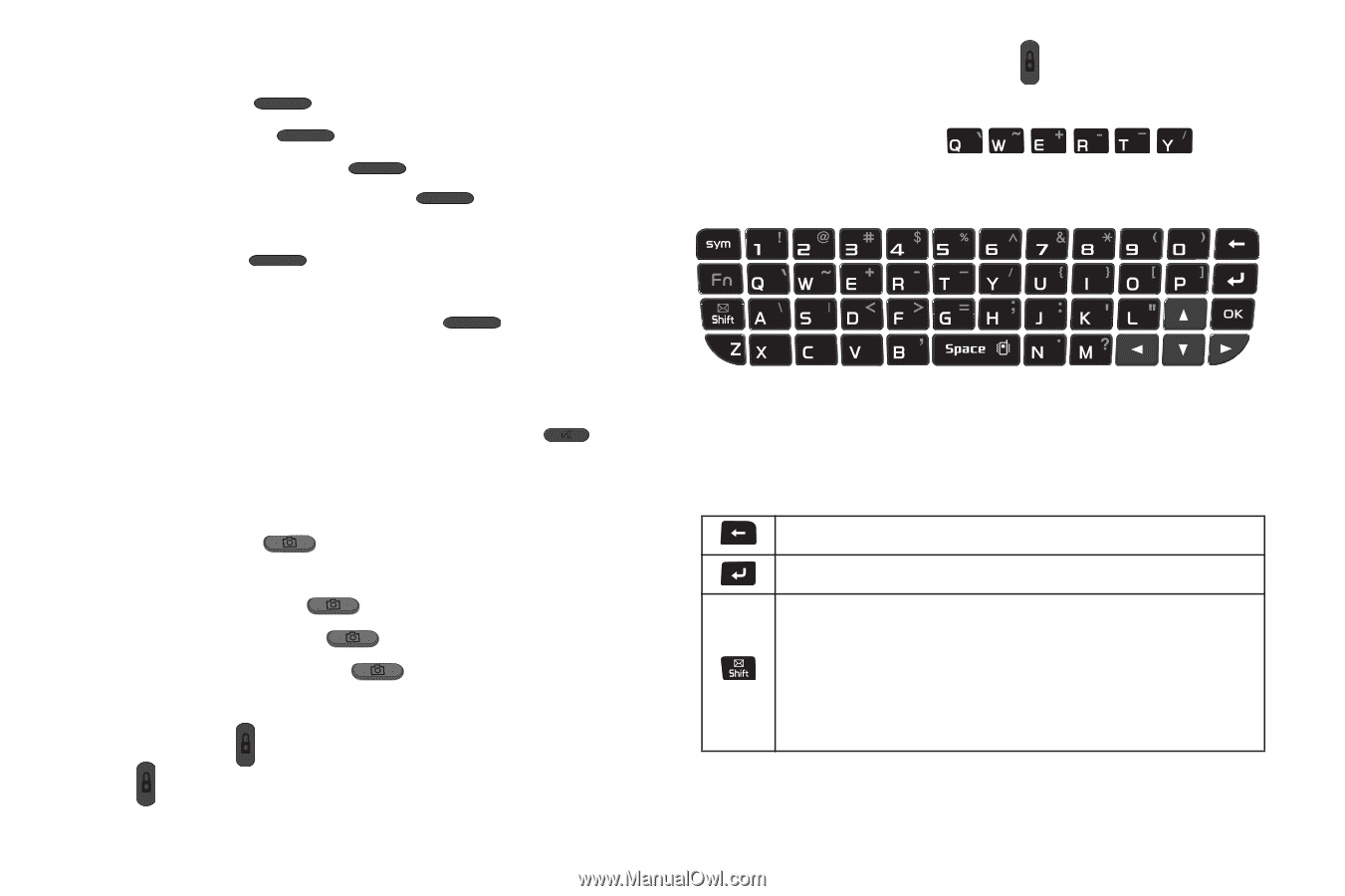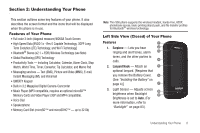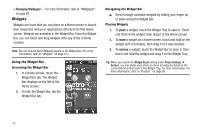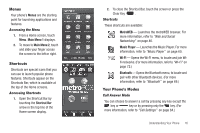Samsung SCH-R900 User Manual (user Manual) (ver.f10) (English) - Page 15
Entering Text - keyboard
 |
View all Samsung SCH-R900 manuals
Add to My Manuals
Save this manual to your list of manuals |
Page 15 highlights
Volume Key Use the Volume key ( ) to adjust volume: • In Standby mode, press Down to adjust Master Volume. • In Standby mode, press and hold Down to activate Sound Off mode. In Sound Off mode, press and hold Up to return to the previous sound profile. • During a call, press to adjust the voice volume in the Earpiece-Speaker. • When playing a music file or video clip, press to adjust the playback volume. Voice Commands Key From Standby mode, press the Voice Commands key ( ) to launch Nuance Voice Commands voice recognition. Camera Key Use the Camera Key ( ) for Camera and Camcorder functions. • From Standby mode, press to launch the Camera. • While in Camera mode, press to take a photo. • While in Camcorder mode, press to record a video. Lock Key Use the Lock key ( ) to lock and unlock the phone. • Press to lock the phone. • With the phone locked, press and hold to unlock the phone. Entering Text Your phone has a QWERTY ( ) keypad to support quick and easy text input. You can enter text as you would when using a computer keyboard. The keys are labeled with a letter on the lower half and a number or symbol on the upper half. Press the key corresponding to the character you want to enter. In addition, you can use the following special function keys: Press to delete characters. Press to start a new line. Press once to enter a single upper case letter. Press twice to select CAPS LOCK. Press once more to remove CAPS LOCK. Press and hold to enter T9 Word mode for predictive text entry. Understanding Your Phone 12