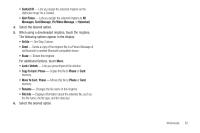Samsung SCH-R900 User Manual (user Manual) (ver.f10) (English) - Page 52
Multimedia - format
 |
View all Samsung SCH-R900 manuals
Add to My Manuals
Save this manual to your list of manuals |
Page 52 highlights
Section 8: Multimedia The Multimedia menu includes features for creating, viewing and managing multimedia content, right on your phone. ᮣ From a Home screen, select Menu ➔ Main Menu 2 ➔ Multimedia. The following options are available: • Camera - Take pictures to display on your phone, send to friends, or upload to your favorite online communities. (For more information, refer to "Taking Snap Shots (Single Pictures)" on page 53.) • Camcorder - Record videos to display on your phone, send to friends, or upload to your favorite online communities. (For more information, refer to "Recording Videos" on page 55.) • Communities - Quickly and easily access, update, and upload photos to your favorite social networking sites, right from your phone. (For more information, refer to "Social Networking (Communities)" on page 48.) The following sub-sections describe the other Multimedia options. My Images Saved pictures are stored in the My Images folder. You can browse the pictures one at a time (expanded mode), or view several pictures at once in thumbnail format. 1. From the Multimedia menu, select My Images. The Images screen appears in the display, showing an array of thumbnail images of any pictures you have taken and saved with the Camera and all preloaded and downloaded images. The following options are available: Tip: You can also access My Images from the Camera viewfinder screen by touching . Gallery • To toggle the Images screen format from thumbnail image array, to file list, to half-size image overlays, touch . • To select which pictures appear in the Images screen, touch , then select All Pictures / Phone / Memory Card. • To take additional pictures, touch Camera. • To view the images automatically and in sequence, touch Slide Show. • To remove one or more selected images, touch Erase. • For additional options, touch More. The following additional options pop-up: Upload Via Communities, Send via Bluetooth, Print via Bluetooth, Lock/Unlock, Copy, and Move. 2. To find a particular picture or image in the array of thumbnail images, touch and slide the array up or down. 49