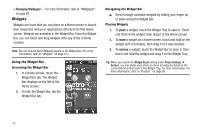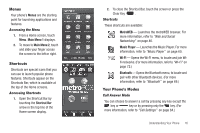Samsung SCH-R900 User Manual (user Manual) (ver.f10) (English) - Page 20
x4 touch keypad, T9 Word, Symbols, QWERTY keypad, Dialer, View Now, View Later - unlocking
 |
View all Samsung SCH-R900 manuals
Add to My Manuals
Save this manual to your list of manuals |
Page 20 highlights
Input mode Input mode determines how you enter text, numbers, and symbols. While at any text entry screen, available input modes are: • 3x4 touch keypad - Touch Abc , then choose T9 Word, Abc, 123, or Symbols from the pop-up menu. • QWERTY keypad - Press or press and hold to select between T9 Word, Abc, and Fn modes. (For more information, refer to "Entering Text" on page 12.) Lock Mode When the phone is in Lock Mode, restrictions are placed on phone use. You can receive calls and messages, but cannot place outgoing calls (except for emergency numbers) until you unlock the phone. Lock Mode also restricts access to menus and the Volume key. Entering Lock Mode ᮣ In Standby mode, press the Lock Key ( ). Exiting Lock Mode ᮣ While in Lock mode, press and hold the Lock Key ( ) until 17 the Standby mode screen displays. (For more information, refer to "Change Lock Code" on page 86.) Standby Mode Standby mode is the state of the phone once it has found service and is idle. The phone goes into Standby mode: • After you power the phone on. • When you press after a call or from within a menu. In Standby mode, you will see the time, day, and date as well as all phone status icons. Place Calls in Standby Mode 1. In Standby mode, touch Dialer, enter a phone number, then press to place a call. 2. Press to return to Standby mode. Receive Messages in Standby Mode While your phone is in Standby mode, notification of new incoming messages automatically appears in the screen. Touch and slide the double-arrow button left or right to View Now or View Later.