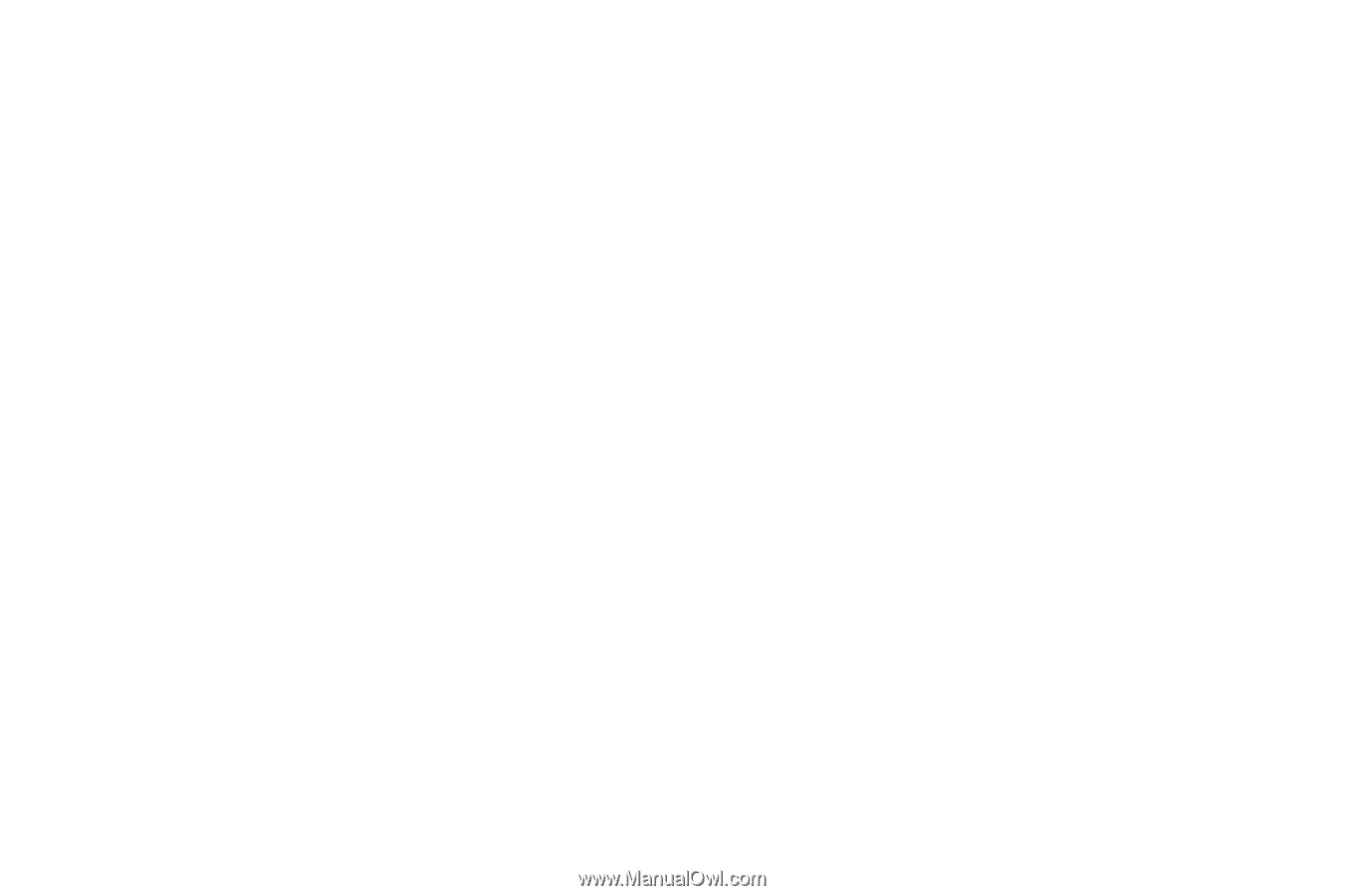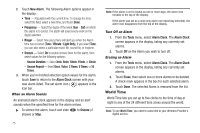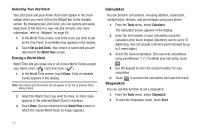Samsung SCH-R900 User Manual (user Manual) (ver.f10) (English) - Page 75
Bluetooth, Settings, My Phone Name, Discovery Mode, Supported Profiles, Auto Pairing, Tools, Wi-Fi,
 |
View all Samsung SCH-R900 manuals
Add to My Manuals
Save this manual to your list of manuals |
Page 75 highlights
Bluetooth Settings 1. To access the r900's Bluetooth settings, in the Bluetooth Menu screen, touch Settings. The Settings screen appears in the display showing the following options: • My Phone Name - Shows your device's name. You may change this name. Just select the name and enter your text changes. • Discovery Mode - Allows other Bluetooth devices to see your device as accessible. Select On for other devices to see your device, or Off for no visibility. • Supported Profiles - Lists and describes the Bluetooth profiles supported by your phone. • Auto Pairing - Allows your phone to attempt to automatically pair and connect with other Bluetooth devices. Select On to enable Auto Pairing, or Off to disable it. 2. Select the desired option. Wi-Fi Wi-Fi lets you set up your phone to use Wi-Fi connections to access online services and Web sites. With the R900, you can choose either secured Wi-Fi networks or open "hot spots" to access a given service or Web site. 1. From the Tools menu, select Wi-Fi. The Wi-Fi screen appears in the display. If Wi-Fi is already on, the Wi-Fi screen lists available networks. 2. To enable Wi-Fi and search for available networks, touch Turn On. "Wi-Fi ON" pops-up in the display followed by a list of available networks in the Wi-Fi screen. Your phone's Wi-Fi interface is now available to Wi-Fi capable functions and applications. The following options are also available: • Refresh - Search for available Wi-Fi networks and list them. • Turn Off - Disable your phone's Wi-Fi interface. • Search by name - Search for a particular Wi-Fi access point by using its name. (This option lets you search for a "hidden" Wi-Fi" access point, provided you know its name.) • Recent Wi-Fi - List Wi-Fi networks you've used recently. Calendar Calendar lets you view the current, past, or future month in calendar format. While viewing the calendar, the current date is highlighted, and days with scheduled events are surrounded by a box. Navigating the Calendar 1. From the Tools menu, select Calendar. The Calendar screen appears in the display with the current date highlighted. The month and year appear at the top of the display. The following options are available: Tools 72