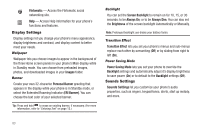Samsung SCH-R900 User Manual (user Manual) (ver.f10) (English) - Page 91
NAM Selection, NAM 1, NAM 2, System Select, MetroPCS only, Automatic, Set Time, PC Connection, USB
 |
View all Samsung SCH-R900 manuals
Add to My Manuals
Save this manual to your list of manuals |
Page 91 highlights
Auto Device Lock You can set your phone to automatically lock itself after a set period of inactivity (from 5 to 60 minutes). To unlock your phone, you will be required to enter the phone's Lock Code. (The default Lock Code is the last 4 digits of your phone's number.) NAM Selection The NAM Selection option lets you select your preferred system (NAM 1 or NAM 2), provided your phone has a NAM 2 number programmed into it. (For more information, contact your Wireless Provider.) Important!: If after setting your phone to Lock itself On Power Up, you change the NAM Selection setting from NAM 1 to NAM 2, but there is no number programed into NAM 2, you won't be able to access your phone. You must call your Wireless Provider's Service Center to unlock your phone. System Select The System Select option lets you disable (MetroPCS only) or enable (Automatic) your phone's ability to roam (that is, automatically select a network to use when outside of your Home Area). Set Time Use the Set Time options to set the current time and date displayed on your phone and used by your phone's Tools. (For more information, refer to "Tools" on page 66.) Note: In digital service mode, the Set Time feature is disabled. The network adjusts time and date automatically. With Airplane Mode set to On, the Set Time feature is enabled. • Enter the current Time using your keypad: - The hour and minute must be entered using two digits each. You must enter the hour in 12-hour format. - Use the Left and Right navigation keys to select am or pm. • Enter the current Date using your keypad: - The month and day must be entered using two digits each. - The year must be entered with all four digits. PC Connection The PC Connection option lets you enable (USB Mass Storage setting) or disable (No Connection setting) the r900's ability to act as a USB flash drive, provided you have installed an optional microSD Memory Card and an optional USB Data Cable. Note: For more information, refer to "Install a Memory Card" on page 7. Changing Your Phone's Settings 88