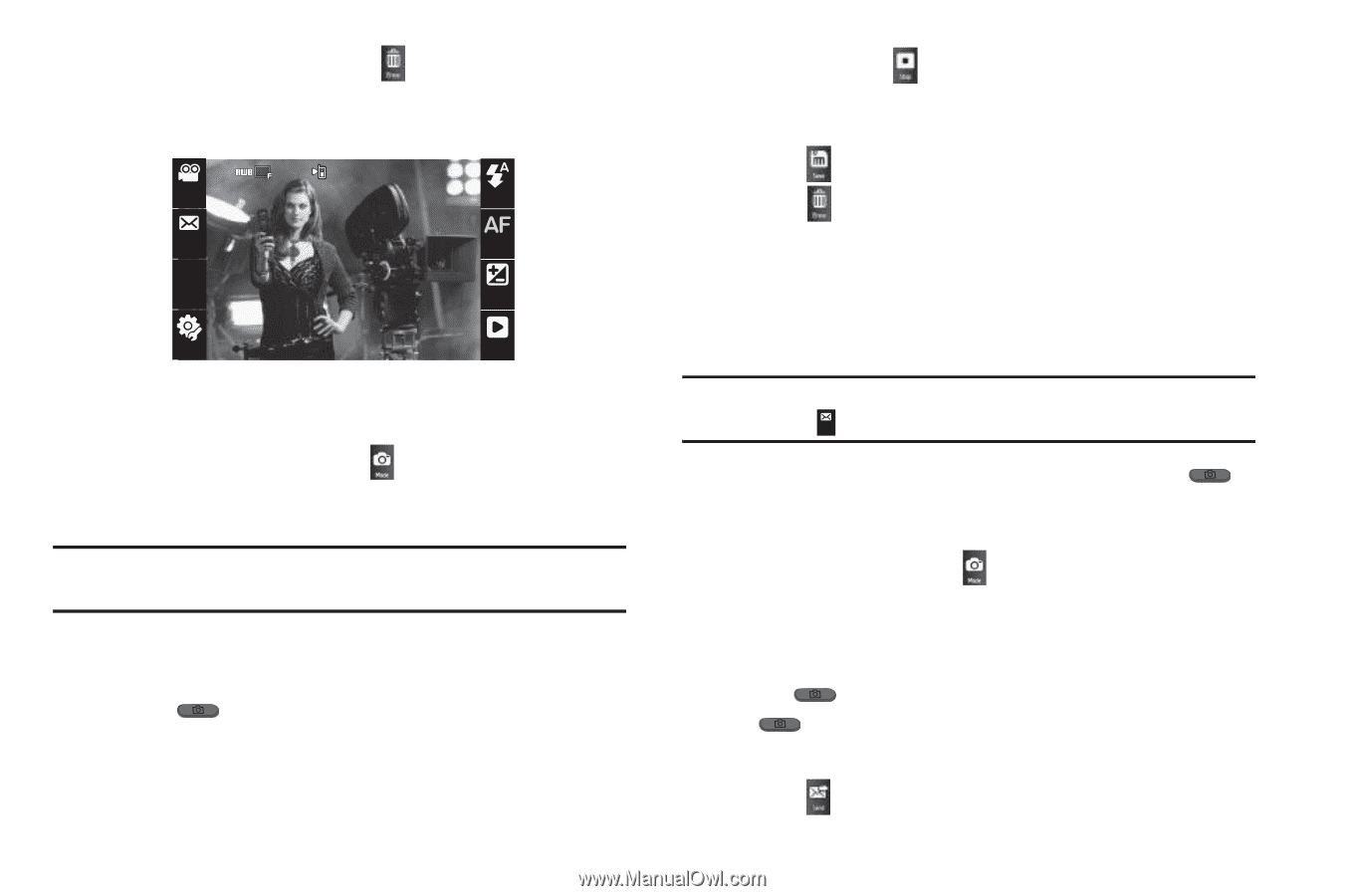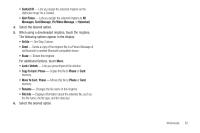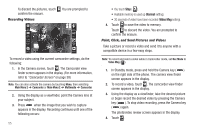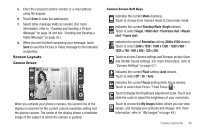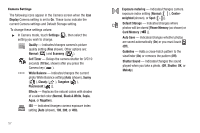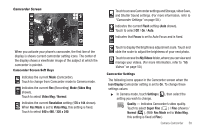Samsung SCH-R900 User Manual (user Manual) (ver.f10) (English) - Page 58
Normal, Video Msg
 |
View all Samsung SCH-R900 manuals
Add to My Manuals
Save this manual to your list of manuals |
Page 58 highlights
To discard the pictures, touch confirm the erasure. Recording Videos . You are prompted to 91% Mode Flash Rec Mode 176 144 Resolution Focus Brightness Settings Gallery To record a video using the current camcorder settings, do the following: 1. In the Camera screen, touch . The Camcorder view finder screen appears in the display. (For more information, refer to "Camcorder Screen" on page 58) Note: You can also activate the camera by touching Menu, then selecting Main Menu 2 ➔ Camcorder or Main Menu 2 ➔ Multimedia ➔ Camcorder. 2. Using the display as a viewfinder, point the Camera lens at your subject. 3. Press when the image that you wish to capture appears in the display. Recording continues until one of the following occurs: 55 • You touch Stop ( ). • Available memory is used up (Normal setting). • 30 seconds of video have been recorded (Video Msg setting). 4. Touch to save the video to memory. Touch to discard the video. You are prompted to confirm the erasure. Point, Click, and Send Pictures and Videos Take a picture or record a video and send it to anyone with a compatible device in a few easy steps. Note: To record and send a video while in Camcorder mode, set Rec Mode to Video Msg ( Rec ). Mode 1. In Standby mode, press and hold the Camera key ( ) on the right side of the phone. The camera view finder screen appears in the display. 2. To record a video, touch . The camcorder view finder screen appears in the display. 3. Using the display as a viewfinder, take the desired picture or begin record the desired video by pressing the Camera key ( ). To stop video recording, press the Camera key ( ) again. The photo/video review screen appears in the display. 4. Touch .