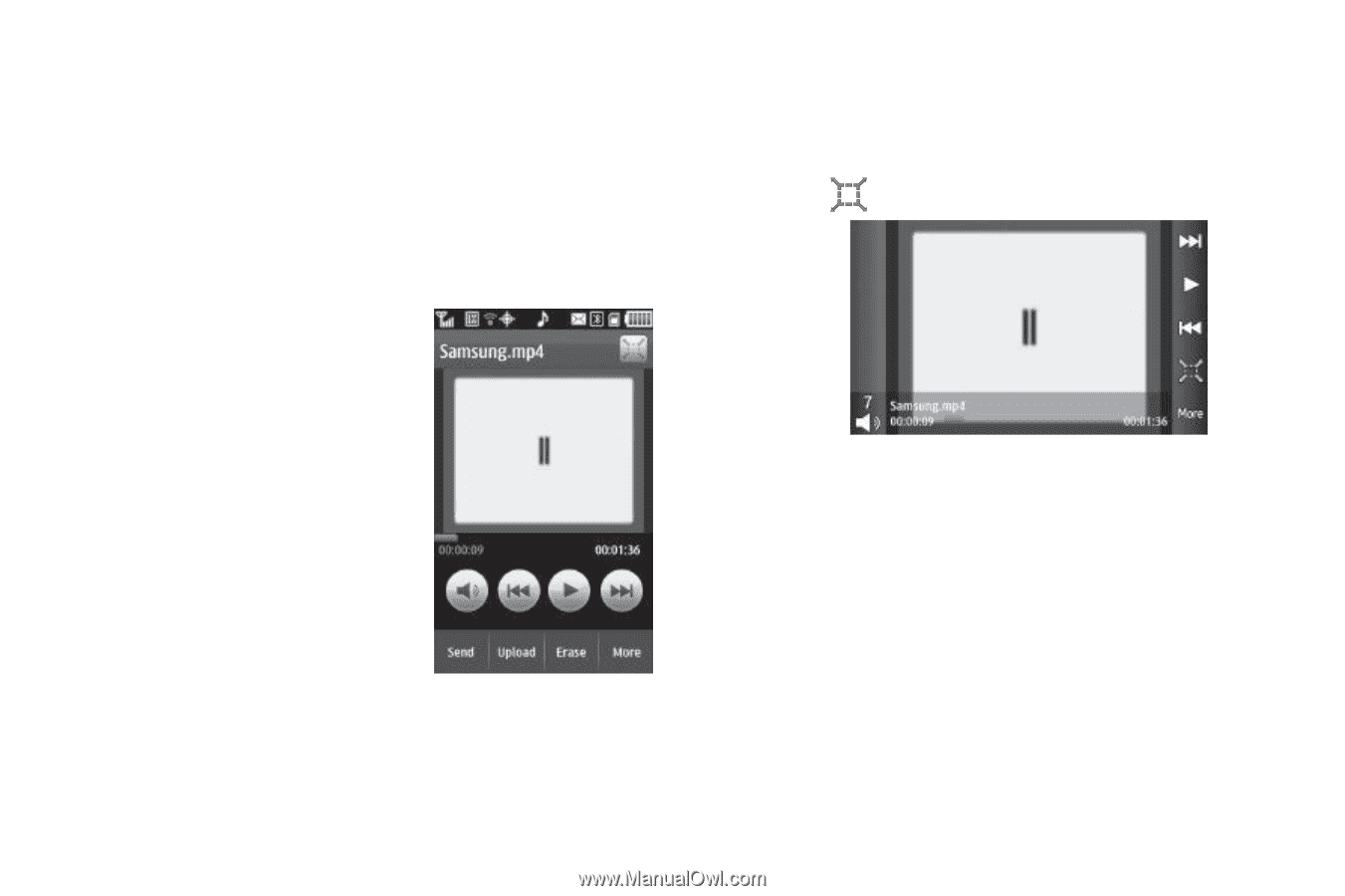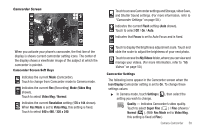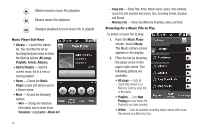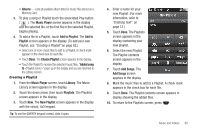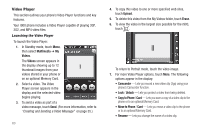Samsung SCH-R900 User Manual (user Manual) (ver.f10) (English) - Page 66
Multimedia, Videos, Upload, Erase, Unlock, Copy to Phone, Move to Phone
 |
View all Samsung SCH-R900 manuals
Add to My Manuals
Save this manual to your list of manuals |
Page 66 highlights
Video Player This section outlines your phone's Video Player functions and key features. Your r900 phone includes a Video Player capable of playing 3GP, 3G2, and MP4 video files. Launching the Video Player To launch the Video Player: 1. In Standby mode, touch Menu, then select Multimedia ➔ My Videos. The Videos screen appears in the display showing up to 12 thumbnail images from your videos stored in your phone or on an optional Memory Card. 2. Select a video. The Video Player screen appears in the display and the selected video begins playing. 3. To send a video as part of a video message, touch Send. (For more information, refer to "Creating and Sending a Video Message" on page 35.) 63 4. To copy this video to one or more specified web sites, touch Upload. 5. To delete this video from the My Videos folder, touch Erase. 6. To view the video in the largest size possible for the r900, touch . To return to Portrait mode, touch the video image. 7. For more Video Player options, touch More. The following options appear in the display: • Camcorder - Lets you record a new video clip (3gs) using your phone's Camcorder function. • Lock / Unlock - Lets you protect a video from being deleted. • Copy to Phone / Card - Lets you save a copy of a video clip to the phone or to an optional Memory Card. • Move to Phone / Card - Lets you move a video clip to the phone or to an optional Memory Card. • Rename - Lets you change the name of a video clip.