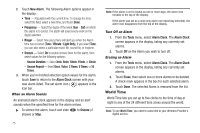Samsung SCH-R900 User Manual (user Manual) (ver.f10) (English) - Page 74
Bluetooth Menu, Tools, Bluetooth, Connection, failed, Disconnect, Remove Device, Browse Files, Send
 |
View all Samsung SCH-R900 manuals
Add to My Manuals
Save this manual to your list of manuals |
Page 74 highlights
Paired Icons The Bluetooth Menu screen shows the icons for Bluetooth wireless technology devices paired with and connected to your handset. 1. From the Tools menu, select Bluetooth. Tip: You can also access Bluetooth from Main Menu 2 and from the Shortcut Bar. (For more information, refer to "Shortcuts" on page 16.) The Bluetooth Menu screen appears in the display, populated with icons for Bluetooth devices already paired with your handset. Connecting to a Bluetooth Device 1. In the Bluetooth Menu screen, touch and slide the icon for the preferred device to overlap the handset button. The handset button and the device icon flash and are highlighted in blue to indicate the connection is complete. 2. If you are unable to connect with the device, "Connection failed" appears in the display. Touch and slide the selected icon to overlap the handset button again. Disconnecting from a Bluetooth Device 1. In the Bluetooth Menu screen, touch the device icon. A device options list pops-up. 2. Touch Disconnect. The device icon's blue highlighting disappears. Managing Your Paired Icons 1. In the Bluetooth screen, touch a device icon. A device options list pops-up. The following options appear in the display: • Disconnect - Lets you disconnect from the selected device. • Remove Device - Deletes the device from the Bluetooth screen. • Settings - Lets you change the Device Name and Incoming Security, and review the Service Discovery (Bluetooth services supported by the device) and Device Info. • Browse Files - Lets you view a list of the files on the device. • Send Files - Lets you send copies of files on your r900 to the selected device. • Send Name Card - Lets you send Contact information to the device. • Send Calendar Event - Lets you send Calendar Event information and settings to the device. 2. Select the desired option. 71