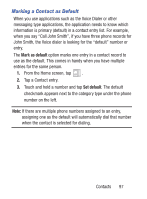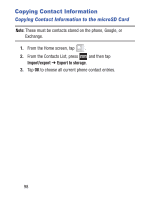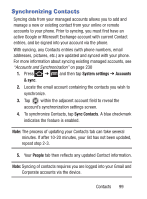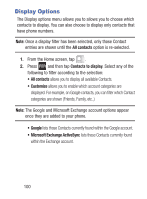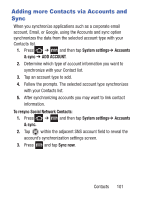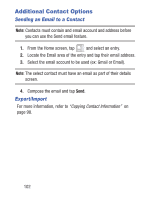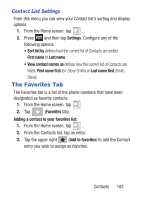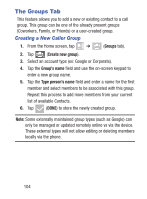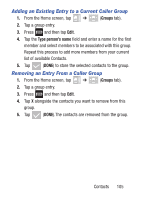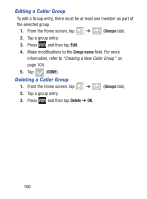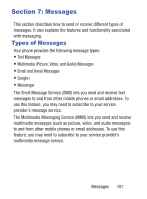Samsung SCH-S738C User Manual Tfn Sch-s738c Galaxy Centura English User Manual - Page 106
Additional Contact Options, Sending an Email to a Contact, Export/Import
 |
View all Samsung SCH-S738C manuals
Add to My Manuals
Save this manual to your list of manuals |
Page 106 highlights
Additional Contact Options Sending an Email to a Contact Note: Contacts must contain and email account and address before you can use the Send email feature. 1. From the Home screen, tap and select an entry. 2. Locate the Email area of the entry and tap their email address. 3. Select the email account to be used (ex: Gmail or Email). Note: The select contact must have an email as part of their details screen. 4. Compose the email and tap Send. Export/Import For more information, refer to "Copying Contact Information" on page 98. 102
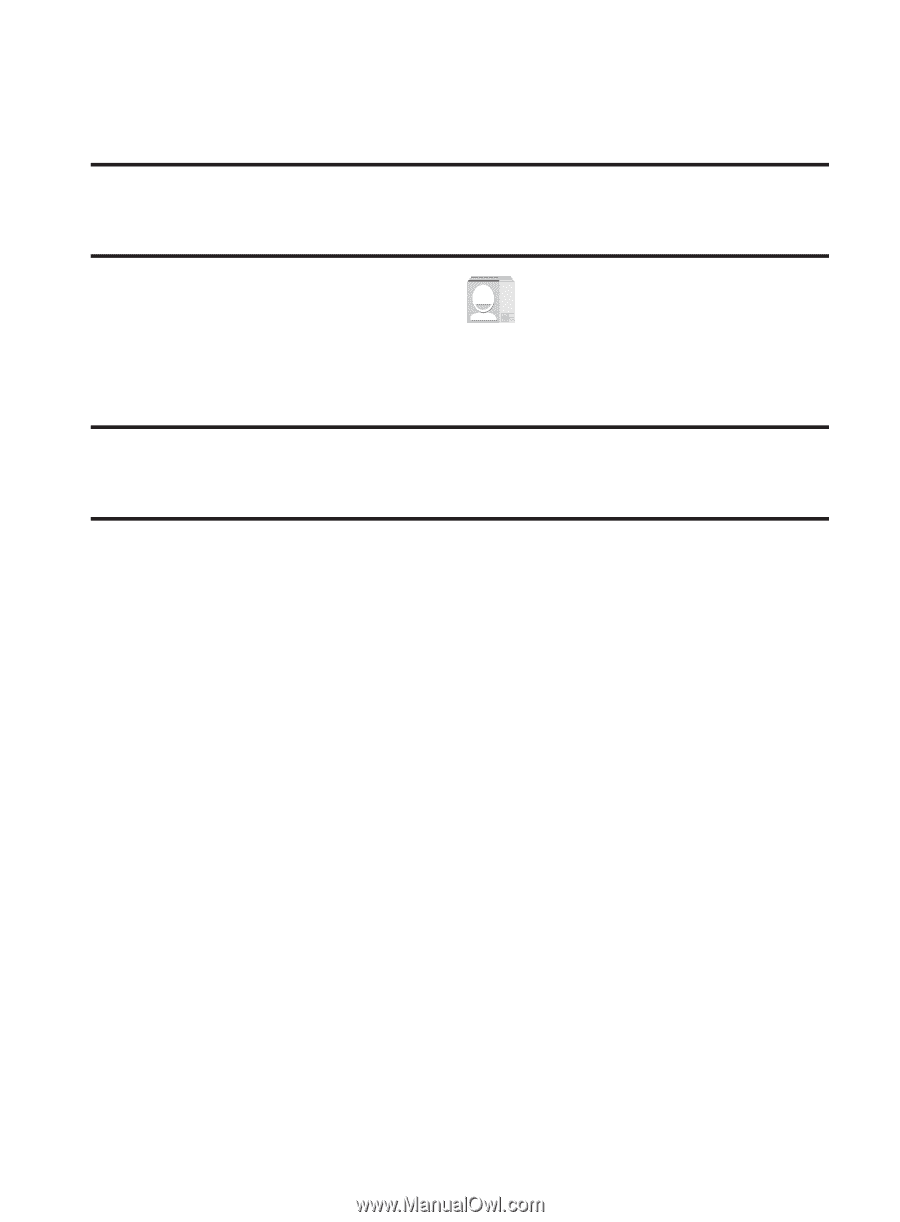
102
Additional Contact Options
Sending an Email to a Contact
Note:
Contacts must contain and email account and address before
you can use the Send email feature.
1.
From the Home screen, tap
and select an entry.
2.
Locate the Email area of the entry and tap their email address.
3.
Select the email account to be used (ex: Gmail or Email).
Note:
The select contact must have an email as part of their details
screen.
4.
Compose the email and tap
Send
.
Export/Import
For more information, refer to
“Copying Contact Information”
on
page 98.