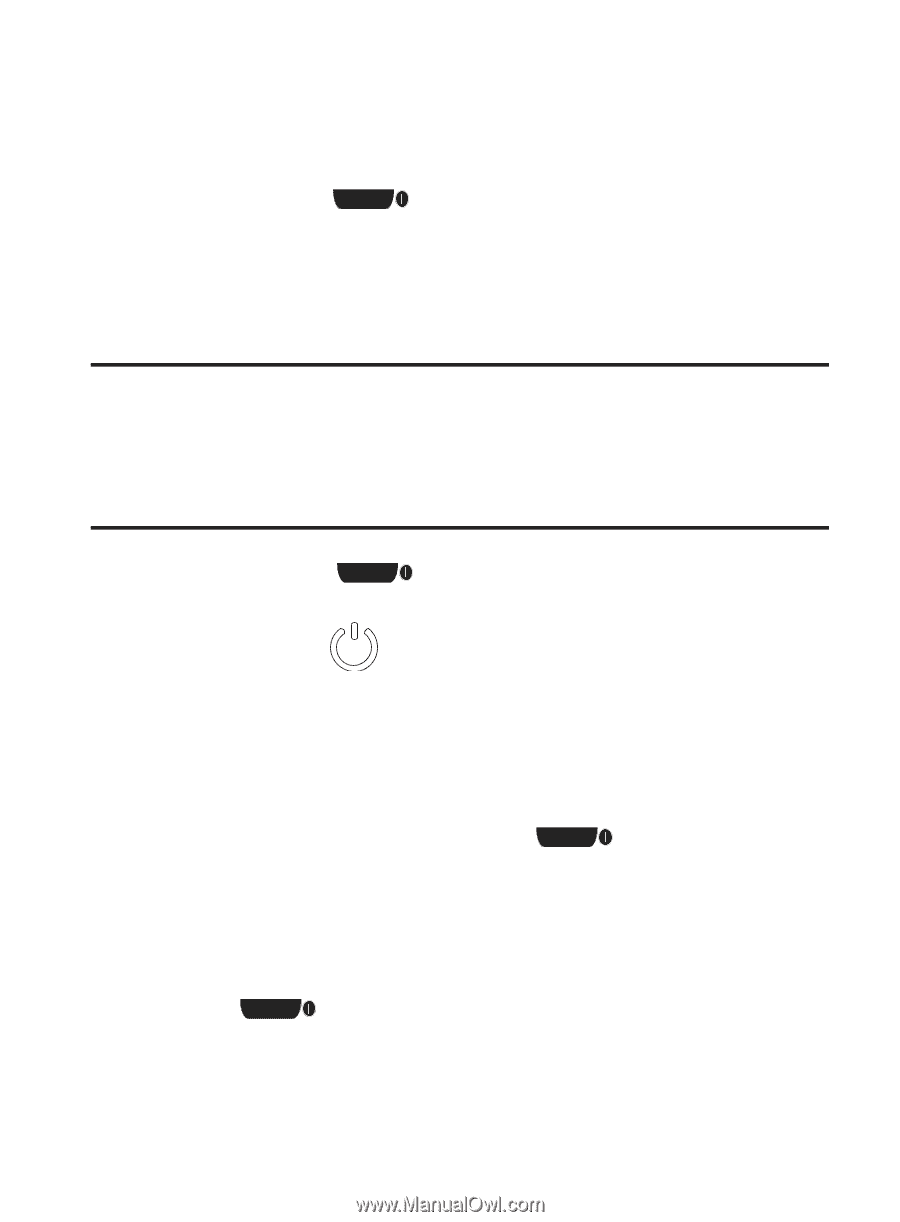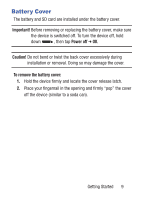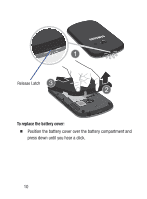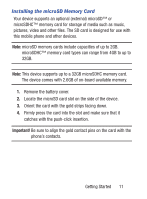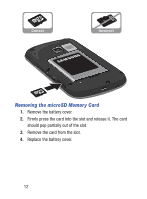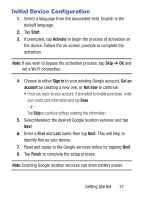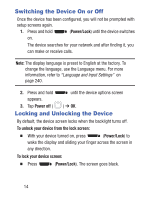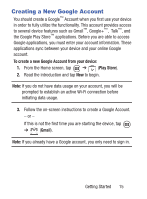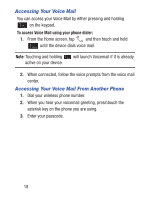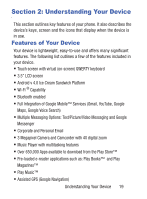Samsung SCH-S738C User Manual Tfn Sch-s738c Galaxy Centura English User Manual - Page 18
Switching the Device On or Off, Locking and Unlocking the Device, Power/Lock, Power off - how to unlock
 |
View all Samsung SCH-S738C manuals
Add to My Manuals
Save this manual to your list of manuals |
Page 18 highlights
Switching the Device On or Off Once the device has been configured, you will not be prompted with setup screens again. 1. Press and hold (Power/Lock) until the device switches on. The device searches for your network and after finding it, you can make or receive calls. Note: The display language is preset to English at the factory. To change the language, use the Language menu. For more information, refer to "Language and Input Settings" on page 240. 2. Press and hold until the device options screen appears. 3. Tap Power off ( ) ➔ OK. Locking and Unlocking the Device By default, the device screen locks when the backlight turns off. To unlock your device from the lock screen: Ⅲ With your device turned on, press (Power/Lock) to wake the display and sliding your finger across the screen in any direction. To lock your device screen: Ⅲ Press (Power/Lock). The screen goes black. 14