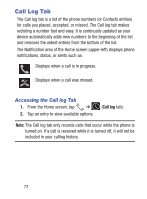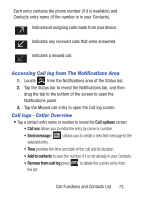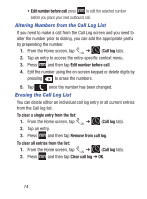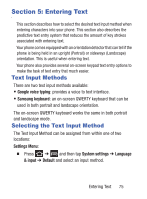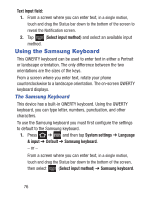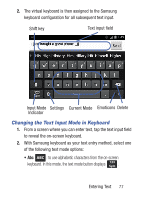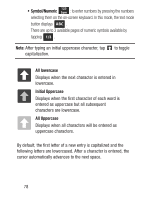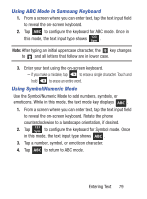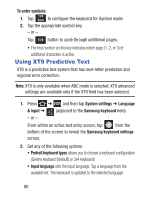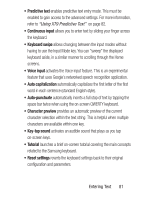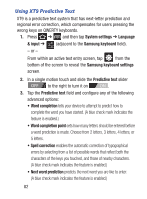Samsung SCH-S738C User Manual Tfn Sch-s738c Galaxy Centura English User Manual - Page 81
Changing the Text Input Mode in Keyboard, Current Mode
 |
View all Samsung SCH-S738C manuals
Add to My Manuals
Save this manual to your list of manuals |
Page 81 highlights
2. The virtual keyboard is then assigned to the Samsung keyboard configuration for all subsequent text input. Shift key Text input field Input Mode Settings Current Mode Emoticons Delete Indicator Changing the Text Input Mode in Keyboard 1. From a screen where you can enter text, tap the text input field to reveal the on-screen keyboard. 2. With Samsung keyboard as your text entry method, select one of the following text mode options: • Abc ABC : to use alphabetic characters from the on-screen keyboard. In this mode, the text mode button displays 123 Sym . Entering Text 77
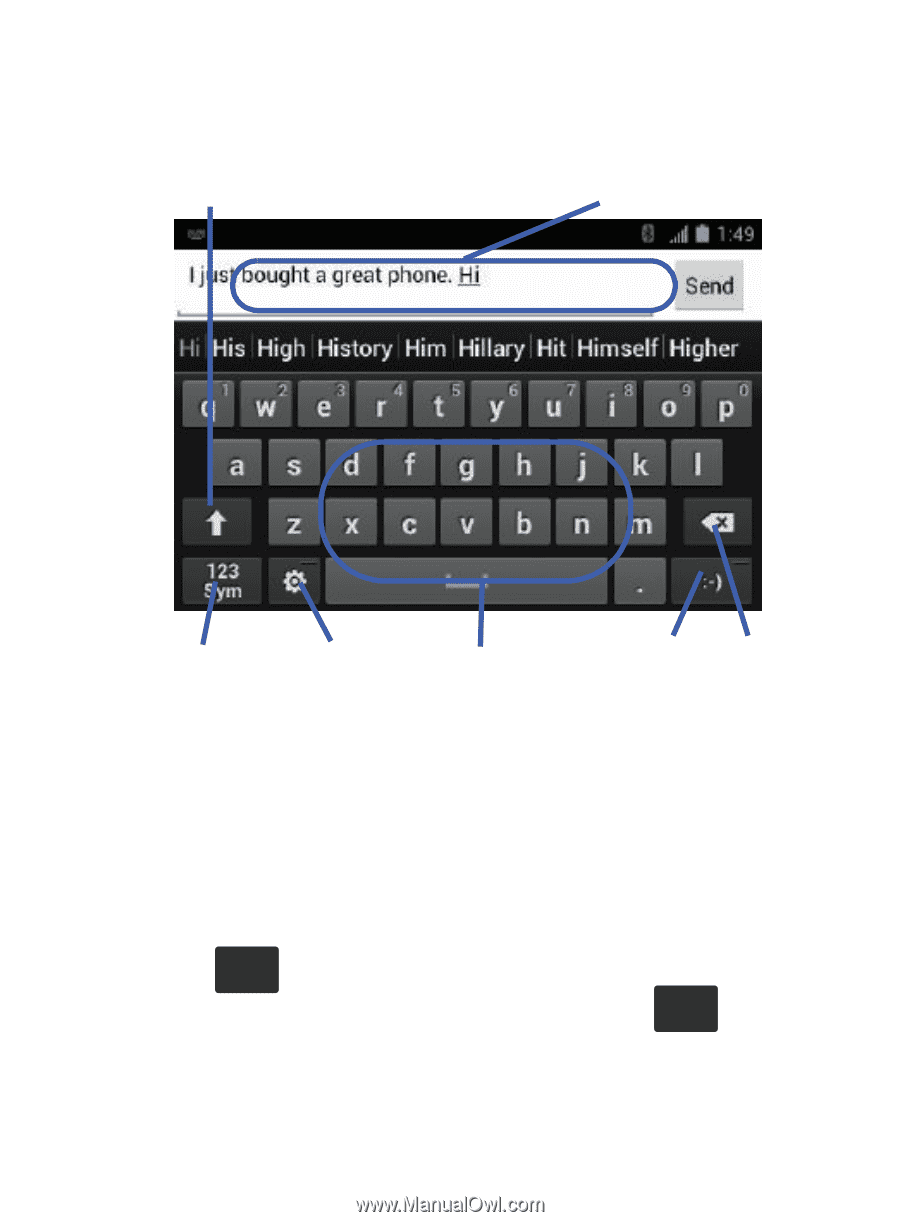
Entering Text
77
2.
The virtual keyboard is then assigned to the Samsung
keyboard configuration for all subsequent text input.
Changing the Text Input Mode in Keyboard
1.
From a screen where you can enter text, tap the text input field
to reveal the on-screen keyboard.
2.
With Samsung keyboard as your text entry method, select one
of the following text mode options:
• Abc
: to use alphabetic characters from the on-screen
keyboard. In this mode, the text mode button displays
.
Text input field
Shift key
Input Mode
Settings
Delete
Current Mode
Indicator
Emoticons
ABC
123
Sym