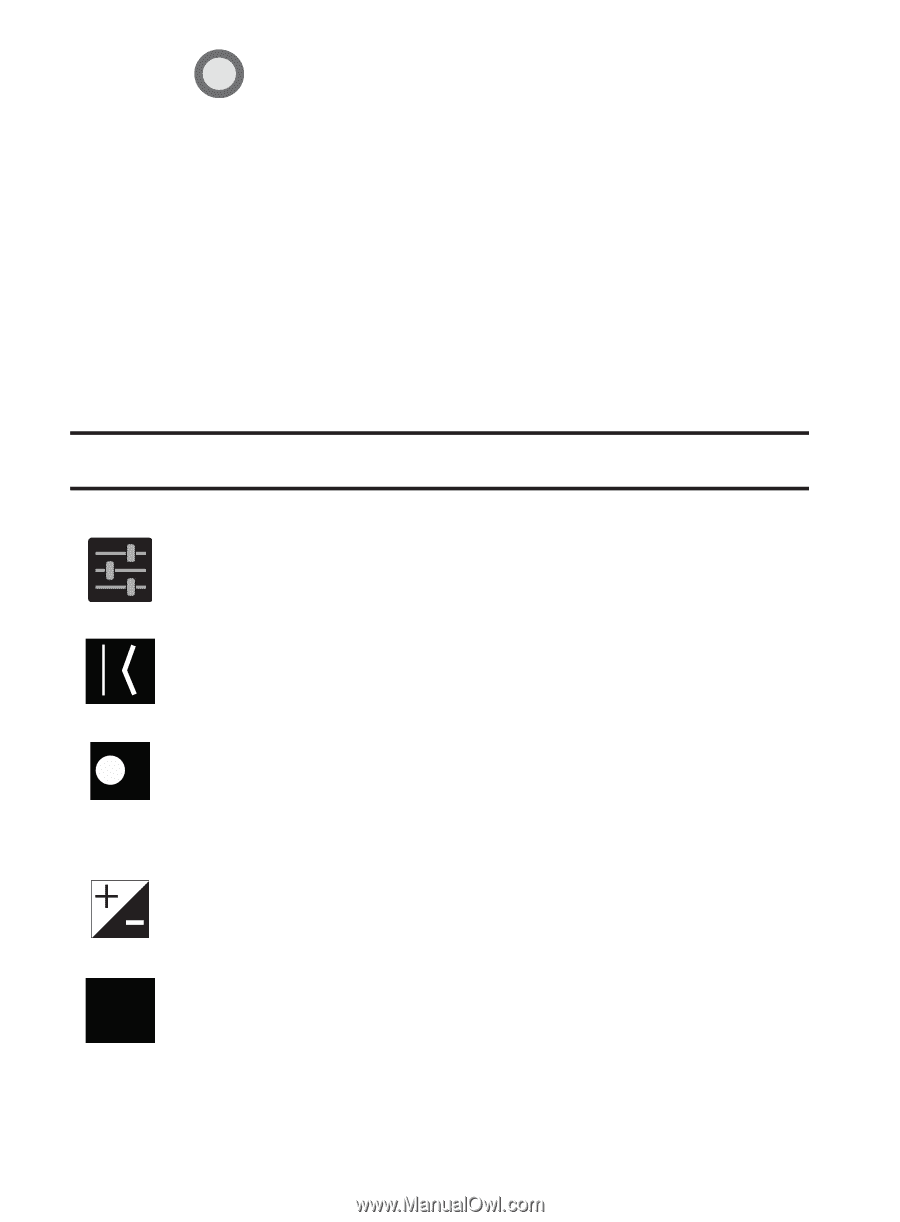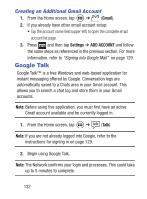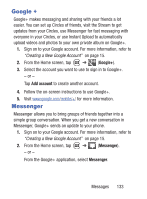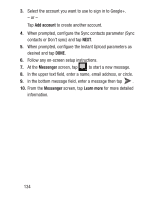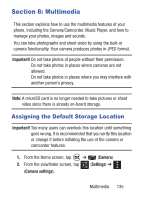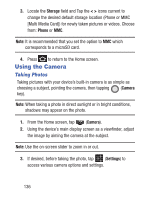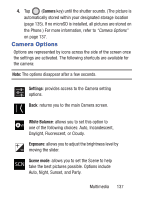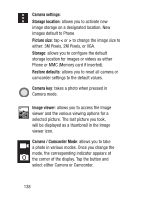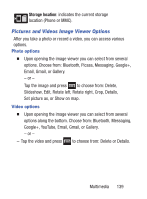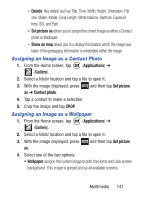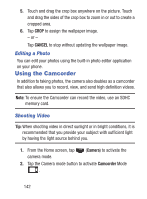Samsung SCH-S738C User Manual Tfn Sch-s738c Galaxy Centura English User Manual - Page 141
Camera Options, Camera, Settings, White Balance, Exposure, Scene mode
 |
View all Samsung SCH-S738C manuals
Add to My Manuals
Save this manual to your list of manuals |
Page 141 highlights
4. Tap (Camera key) until the shutter sounds. (The picture is automatically stored within your designated storage location (page 135). If no microSD is installed, all pictures are stored on the Phone.) For more information, refer to "Camera Options" on page 137. Camera Options Options are represented by icons across the side of the screen once the settings are activated. The following shortcuts are available for the camera: Note: The options disappear after a few seconds. Settings: provides access to the Camera setting options. Back: returns you to the main Camera screen. White Balance: allows you to set this option to A W one of the following choices: Auto, Incandescent, Daylight, Fluorescent, or Cloudy. Exposure: allows you to adjust the brightness level by moving the slider. Scene mode: allows you to set the Scene to help SCN take the best pictures possible. Options include Auto, Night, Sunset, and Party. Multimedia 137