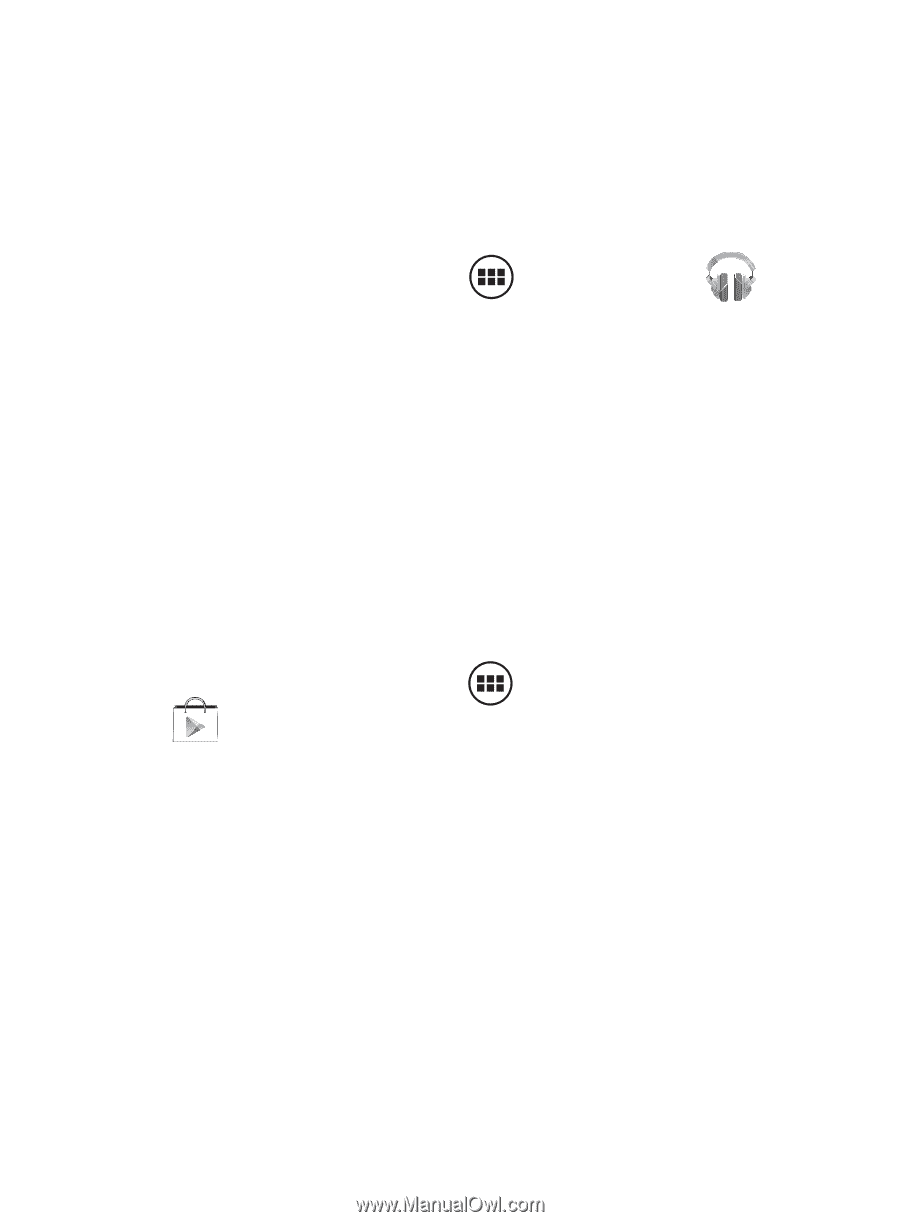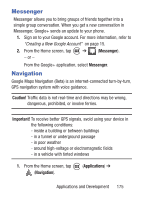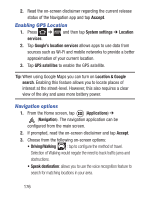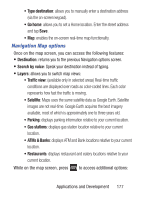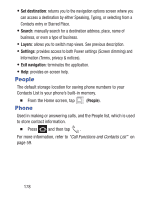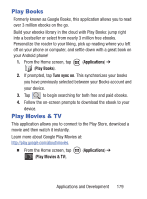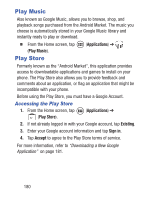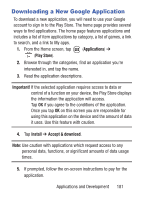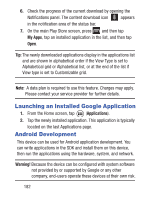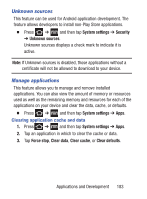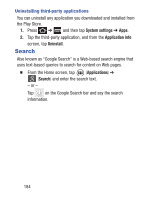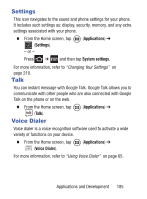Samsung SCH-S738C User Manual Tfn Sch-s738c Galaxy Centura English User Manual - Page 184
Play Music, Play Store, Accessing the Play Store
 |
View all Samsung SCH-S738C manuals
Add to My Manuals
Save this manual to your list of manuals |
Page 184 highlights
Play Music Also known as Google Music, allows you to browse, shop, and playback songs purchased from the Android Market. The music you choose is automatically stored in your Google Music library and instantly ready to play or download. Ⅲ From the Home screen, tap (Play Music). Play Store (Applications) ➔ Formerly known as the "Android Market", this application provides access to downloadable applications and games to install on your phone. The Play Store also allows you to provide feedback and comments about an application, or flag an application that might be incompatible with your phone. Before using the Play Store, you must have a Google Account. Accessing the Play Store 1. From the Home screen, tap (Applications) ➔ (Play Store). 2. If not already logged in with your Google account, tap Existing. 3. Enter your Google account information and tap Sign in. 4. Tap Accept to agree to the Play Store terms of service. For more information, refer to "Downloading a New Google Application" on page 181. 180