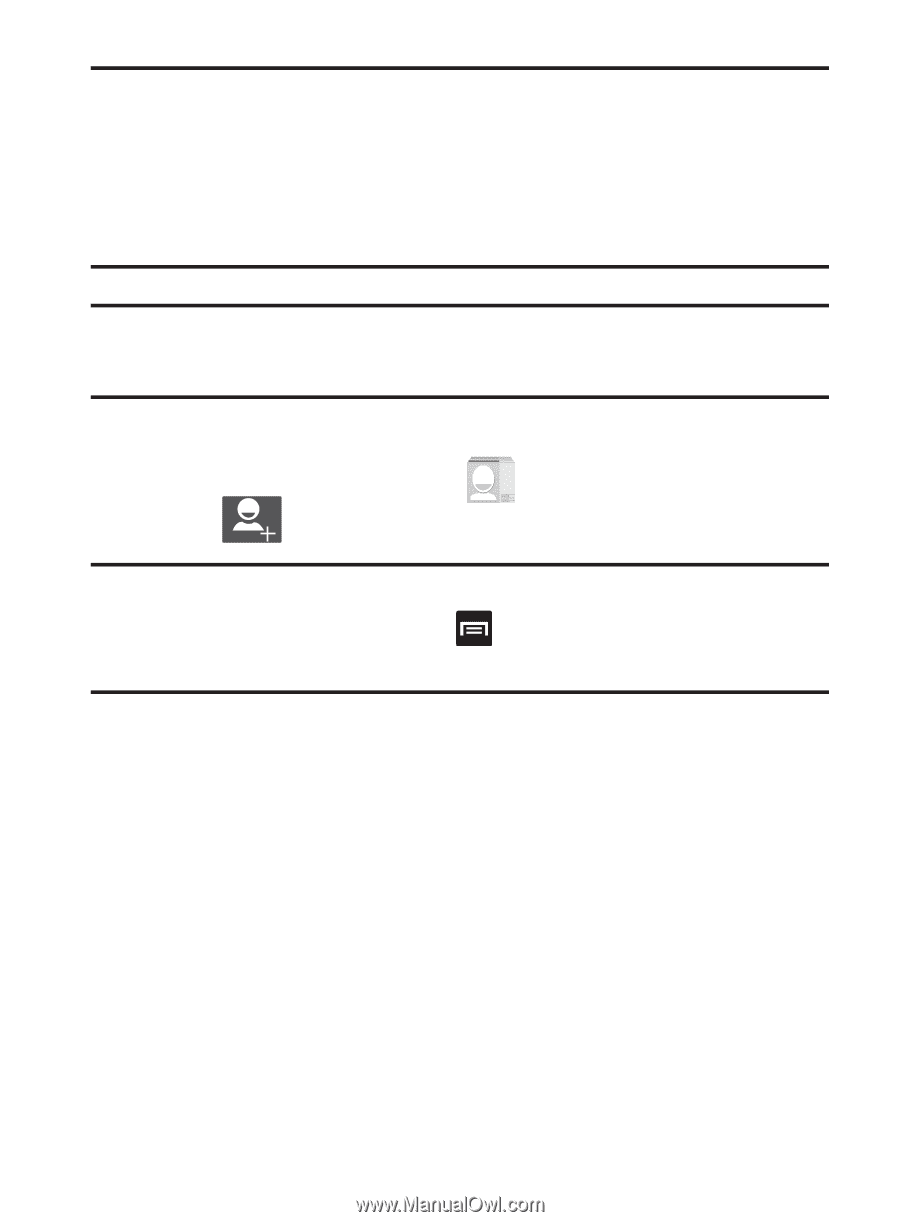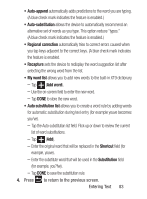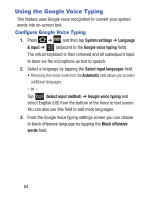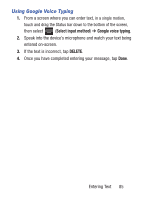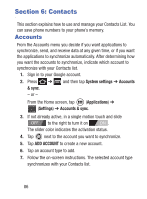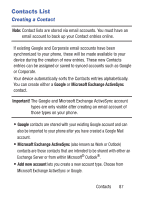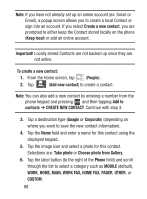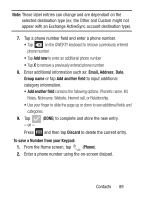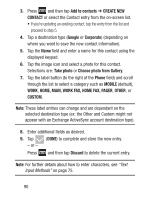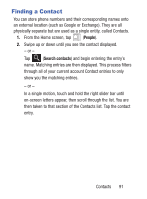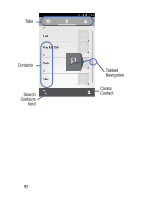Samsung SCH-S738C User Manual Tfn Sch-s738c Galaxy Centura English User Manual - Page 92
Home, Main, Work Fax, Home Fax, R, Create New Contact
 |
View all Samsung SCH-S738C manuals
Add to My Manuals
Save this manual to your list of manuals |
Page 92 highlights
Note: If you have not already set up an online account (ex: Gmail or Email), a popup screen allows you to create a local Contact or sign into an account. If you select Create a new contact, you are prompted to either keep the Contact stored locally on the phone (Keep local) or add an online account. Important! Locally stored Contacts are not backed up since they are not online. To create a new contact: 1. From the Home screen, tap (People). 2. Tap (Add new contact) to create a contact. Note: You can also add a new contact by entering a number from the phone keypad and pressing and then tapping Add to contacts ➔ CREATE NEW CONTACT. Continue with step 3. 3. Tap a destination type (Google or Corporate) (depending on where you want to save the new contact information). 4. Tap the Name field and enter a name for this contact using the displayed keypad. 5. Tap the image icon and select a photo for this contact. Selections are: Take photo or Choose photo from Gallery. 6. Tap the label button (to the right of the Phone field) and scroll through the list to select a category such as MOBILE (default), WORK, HOME, MAIN, WORK FAX, HOME FAX, PAGER, OTHER, or CUSTOM. 88