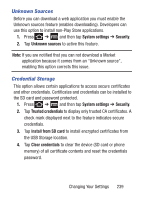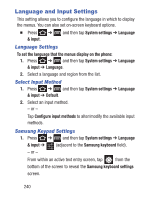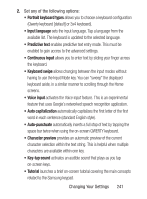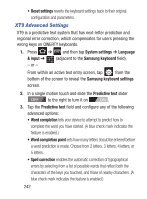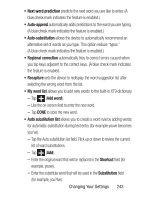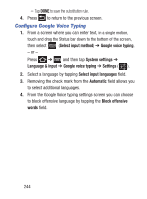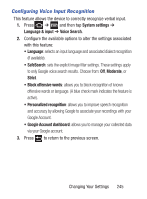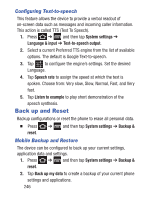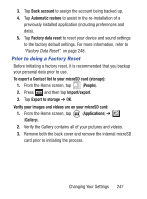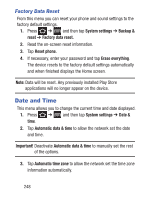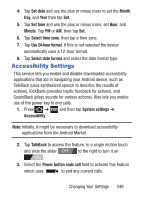Samsung SCH-S738C User Manual Tfn Sch-s738c Galaxy Centura English User Manual - Page 248
Con Google Voice Typing, Select input method, Google voice typing, System settings
 |
View all Samsung SCH-S738C manuals
Add to My Manuals
Save this manual to your list of manuals |
Page 248 highlights
- Tap DONE to save the substitution rule. 4. Press to return to the previous screen. Configure Google Voice Typing 1. From a screen where you can enter text, in a single motion, touch and drag the Status bar down to the bottom of the screen, then select (Select input method) ➔ Google voice typing. - or - Press ➔ and then tap System settings ➔ Language & input ➔ Google voice typing ➔ Settings ( ). 2. Select a language by tapping Select input languages field. 3. Removing the check mark from the Automatic field allows you to select additional languages. 4. From the Google Voice typing settings screen you can choose to block offensive language by tapping the Block offensive words field. 244
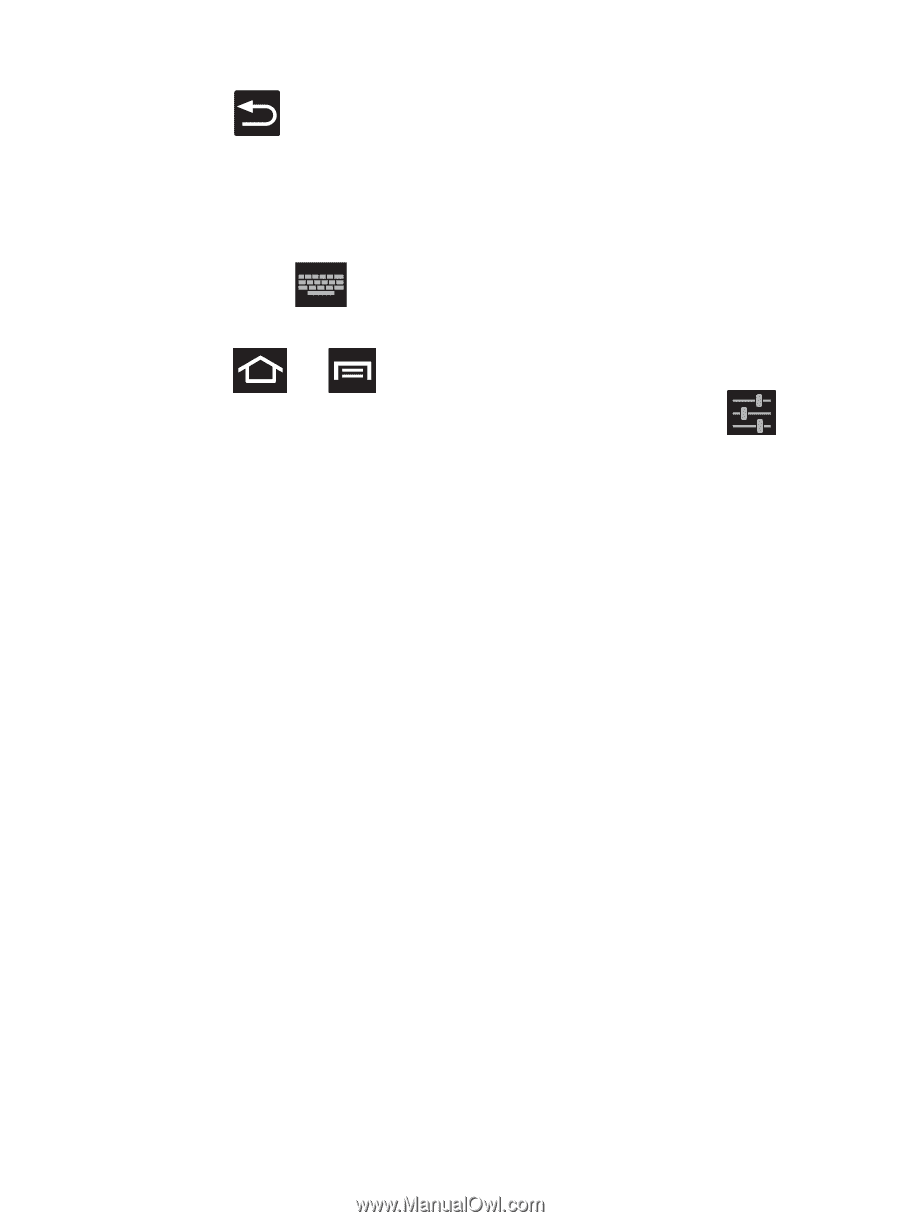
244
–
Tap
DONE
to save the substitution rule.
4.
Press
to return to the previous screen.
Configure Google Voice Typing
1.
From a screen where you can enter text,
in a single motion,
touch and drag the Status bar down to the bottom of the screen,
then select
(
Select input method
)
➔
Google voice typing
.
– or –
Press
➔
and then tap
System settings
➔
Language & input
➔
Google voice typing
➔
Settings
(
).
2.
Select a language by tapping
Select input languages
field.
3.
Removing the check mark from the
Automatic
field allows you
to select additional languages.
4.
From the Google Voice typing settings screen you can choose
to block offensive language by tapping the
Block offensive
words
field.