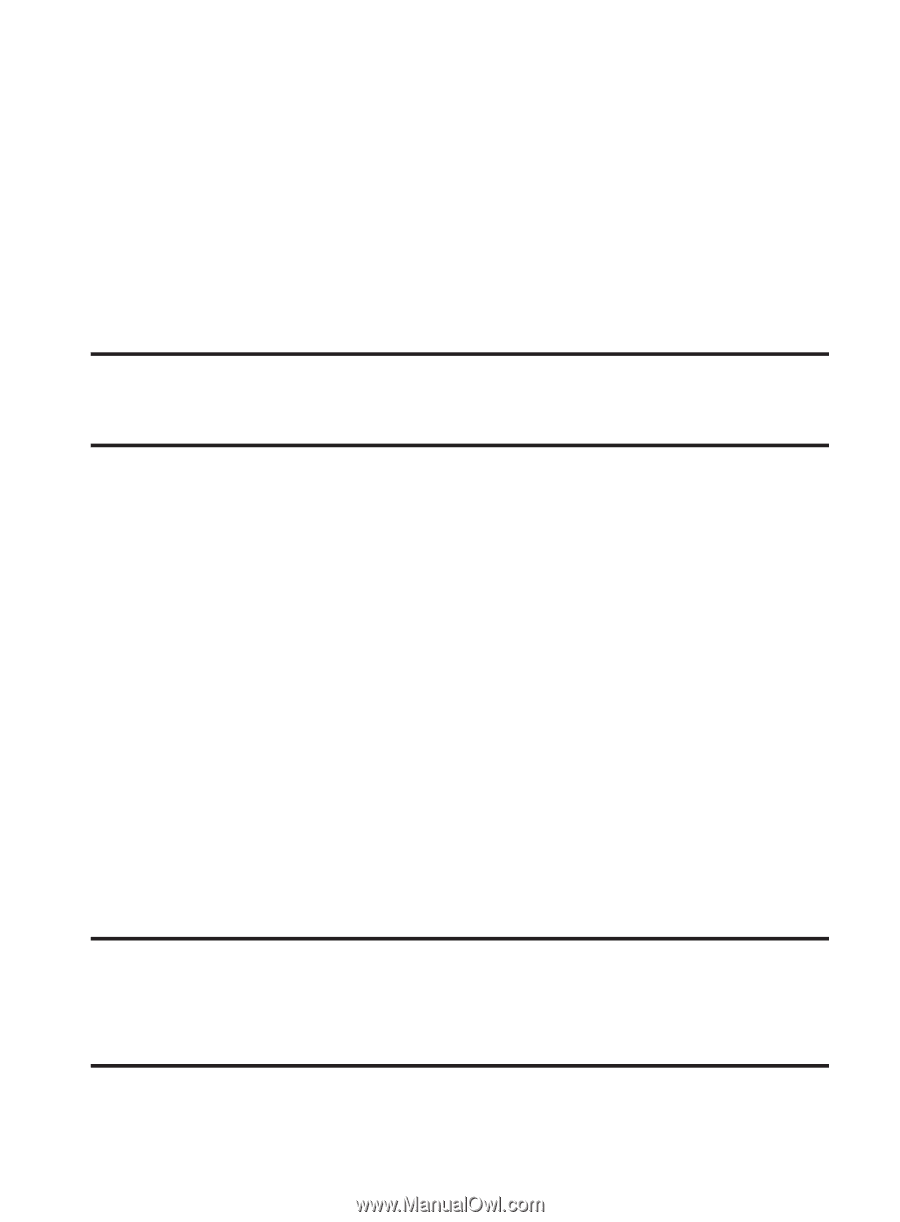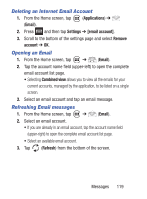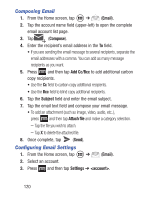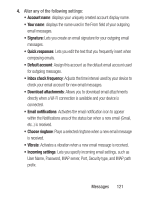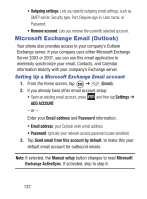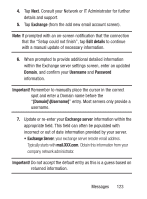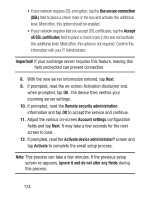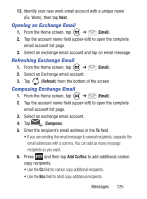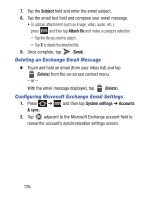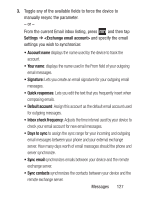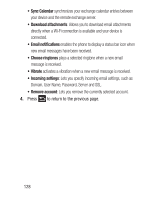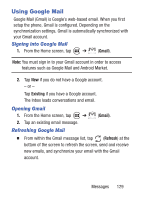Samsung SCH-S738C User Manual Tfn Sch-s738c Galaxy Centura English User Manual - Page 128
Use secure connection, Remote security administration
 |
View all Samsung SCH-S738C manuals
Add to My Manuals
Save this manual to your list of manuals |
Page 128 highlights
• If your network requires SSL encryption, tap the Use secure connection (SSL) field to place a check mark in the box and activate this additional level. Most often, this option should be enabled. • If your network requires that you accept SSL certificates, tap the Accept all SSL certificates field to place a check mark in the box and activate this additional level. Most often, this option is not required. Confirm this information with your IT Administrator. Important! If your exchange server requires this feature, leaving this field unchecked can prevent connection. 8. With the new server information entered, tap Next. 9. If prompted, read the on-screen Activation disclaimer and, when prompted, tap OK. The device then verifies your incoming server settings. 10. If prompted, read the Remote security administration information and tap OK to accept the service and continue. 11. Adjust the various on-screen Account settings configuration fields and tap Next. It may take a few seconds for the next screen to load. 12. If prompted, read the Activate device administrator? screen and tap Activate to complete the email setup process. Note: This process can take a few minutes. If the previous setup screen re-appears, ignore it and do not alter any fields during this process. 124