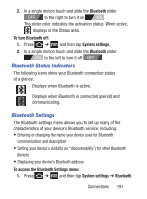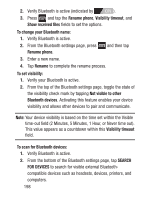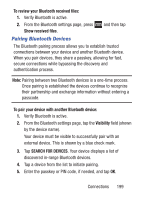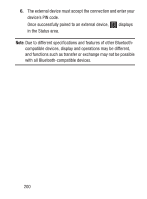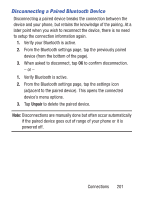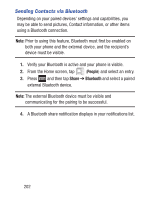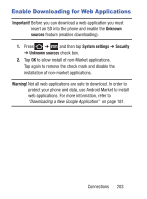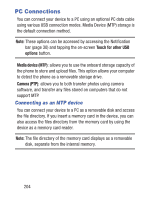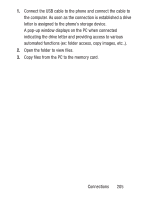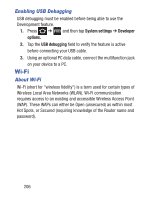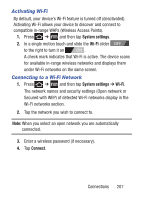Samsung SCH-S738C User Manual Tfn Sch-s738c Galaxy Centura English User Manual - Page 206
Sending Contacts via Bluetooth, People, Share, Bluetooth
 |
View all Samsung SCH-S738C manuals
Add to My Manuals
Save this manual to your list of manuals |
Page 206 highlights
Sending Contacts via Bluetooth Depending on your paired devices' settings and capabilities, you may be able to send pictures, Contact information, or other items using a Bluetooth connection. Note: Prior to using this feature, Bluetooth must first be enabled on both your phone and the external device, and the recipient's device must be visible. 1. Verify your Bluetooth is active and your phone is visible. 2. From the Home screen, tap (People) and select an entry. 3. Press and then tap Share ➔ Bluetooth and select a paired external Bluetooth device. Note: The external Bluetooth device must be visible and communicating for the pairing to be successful. 4. A Bluetooth share notification displays in your notifications list. 202
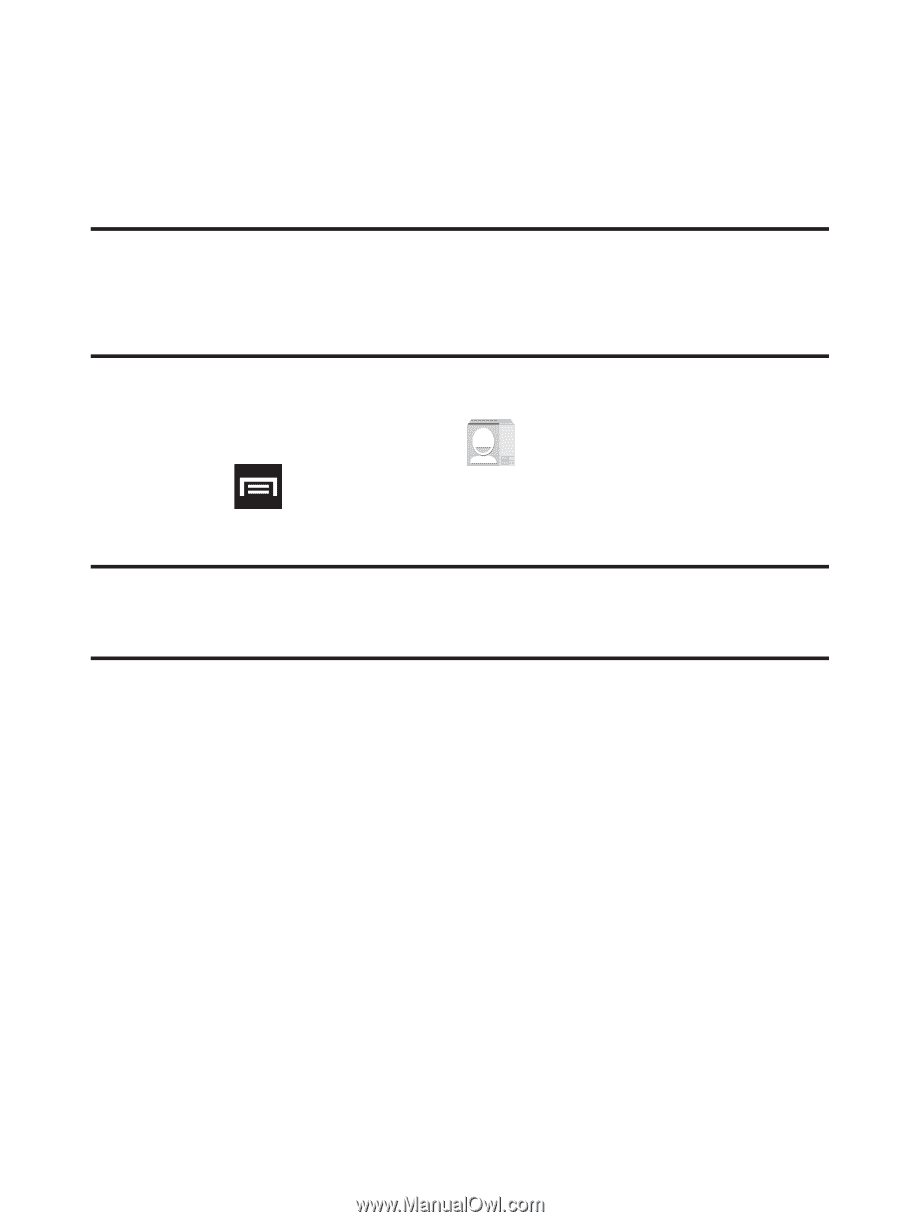
202
Sending Contacts via Bluetooth
Depending on your paired devices’ settings and capabilities, you
may be able to send pictures, Contact information, or other items
using a Bluetooth connection.
Note:
Prior to using this feature, Bluetooth must first be enabled on
both your phone and the external device, and the recipient’s
device must be visible.
1.
Verify your Bluetooth is active and your phone is visible.
2.
From the Home screen, tap
(
People
)
and select an entry.
3.
Press
and then tap
Share
➔
Bluetooth
and select a paired
external Bluetooth device.
Note:
The external Bluetooth device must be visible and
communicating for the pairing to be successful.
4.
A Bluetooth share notification displays in your notifications list.