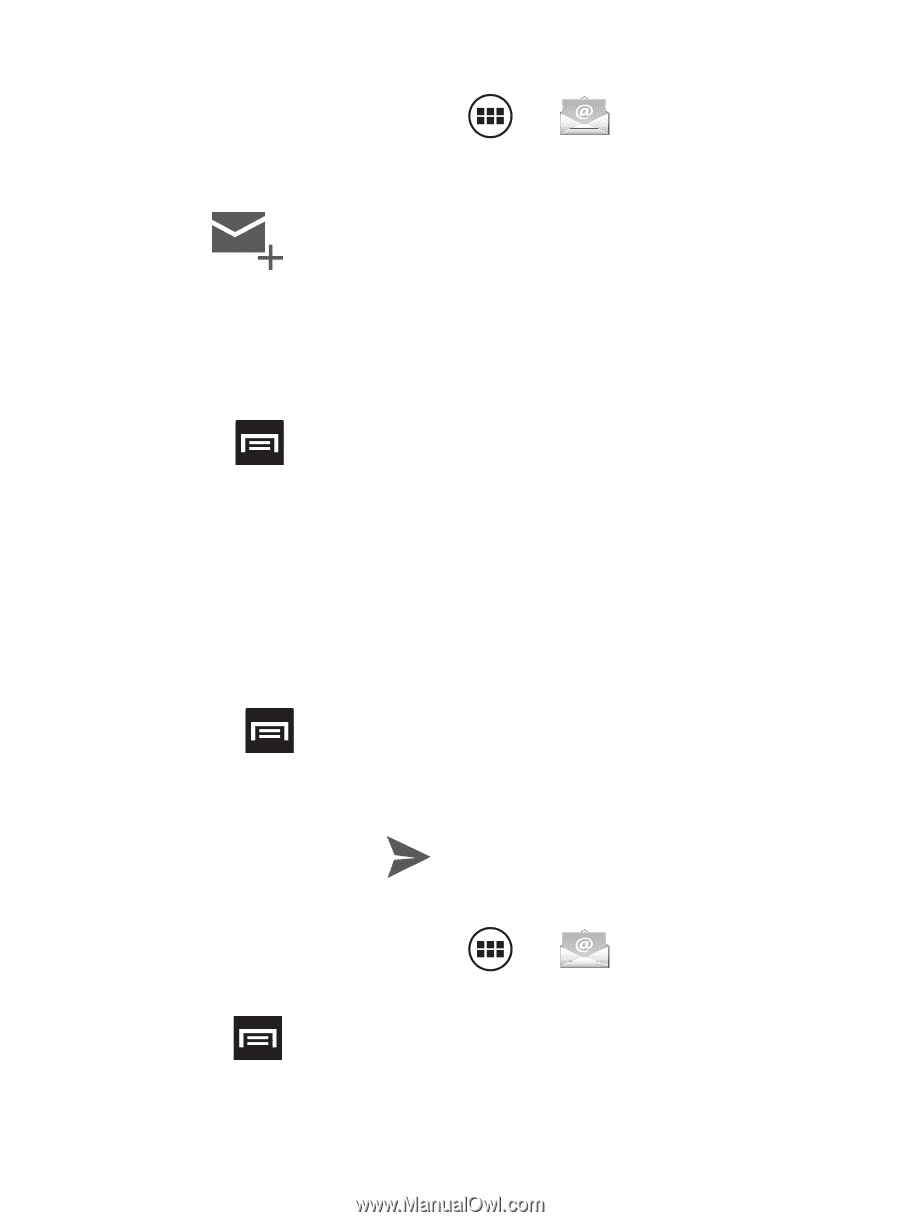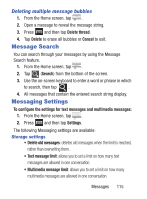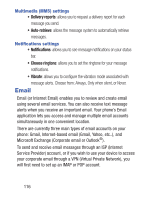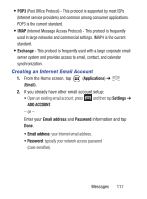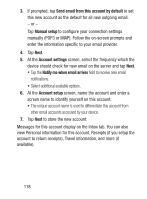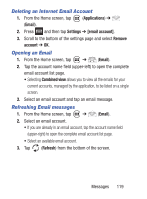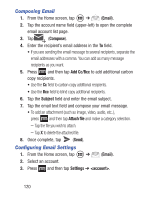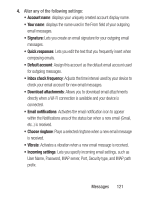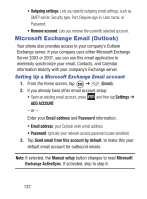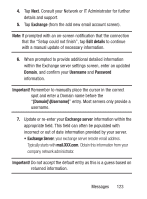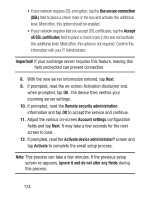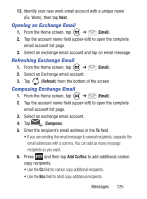Samsung SCH-S738C User Manual Tfn Sch-s738c Galaxy Centura English User Manual - Page 124
Composing Email, Configuring Email Settings, field and enter the email subject.
 |
View all Samsung SCH-S738C manuals
Add to My Manuals
Save this manual to your list of manuals |
Page 124 highlights
Composing Email 1. From the Home screen, tap ➔ (Email). 2. Tap the account name field (upper-left) to open the complete email account list page. 3. Tap (Compose). 4. Enter the recipient's email address in the To field. • If you are sending the email message to several recipients, separate the email addresses with a comma. You can add as many message recipients as you want. 5. Press and then tap Add Cc/Bcc to add additional carbon copy recipients. • Use the Cc field to carbon copy additional recipients. • Use the Bcc field to blind copy additional recipients. 6. Tap the Subject field and enter the email subject. 7. Tap the email text field and compose your email message. • To add an attachment (such as image, video, audio, etc..), press and then tap Attach file and make a category selection. - Tap the file you wish to attach. - Tap X to delete the attached file. 8. Once complete, tap (Send). Configuring Email Settings 1. From the Home screen, tap ➔ (Email). 2. Select an account. 3. Press and then tap Settings ➔ . 120