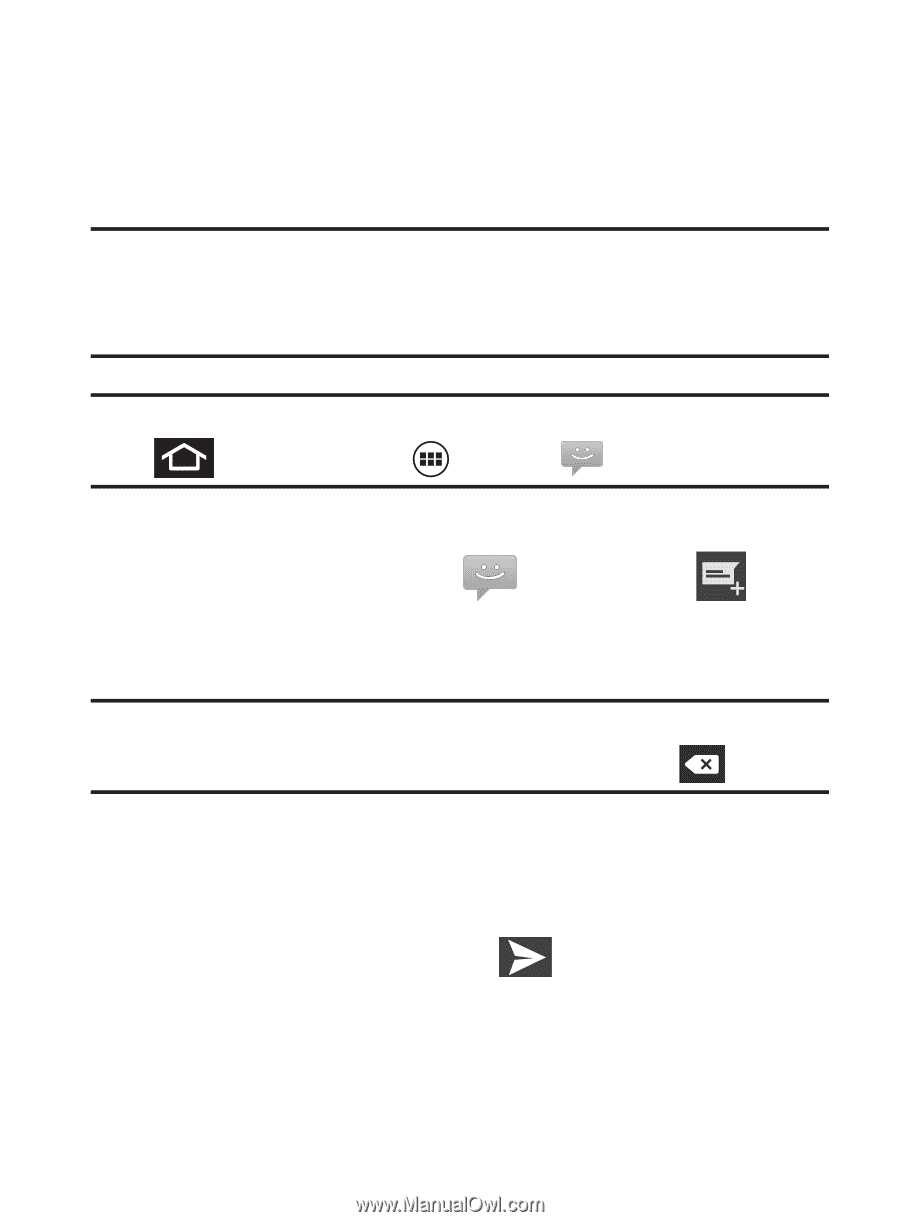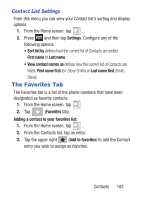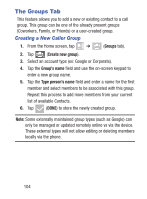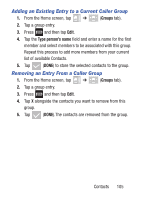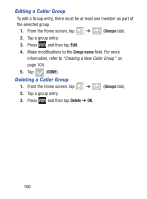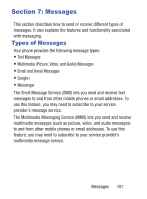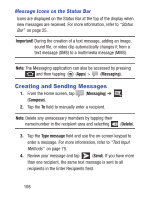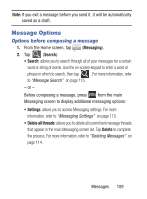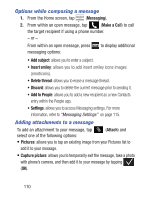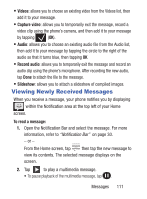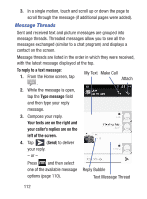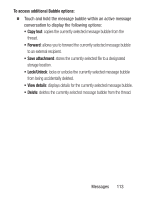Samsung SCH-S738C User Manual Tfn Sch-s738c Galaxy Centura English User Manual - Page 112
Creating and Sending Messages, Message Icons on the Status Bar - review
 |
View all Samsung SCH-S738C manuals
Add to My Manuals
Save this manual to your list of manuals |
Page 112 highlights
Message Icons on the Status Bar Icons are displayed on the Status Bar at the top of the display when new messages are received. For more information, refer to "Status Bar" on page 25. Important! During the creation of a text message, adding an image, sound file, or video clip automatically changes it from a text message (SMS) to a multimedia message (MMS). Note: The Messaging application can also be accessed by pressing and then tapping (Apps) > (Messaging). Creating and Sending Messages 1. From the Home screen, tap (Messaging) ➔ (Compose). 2. Tap the To field to manually enter a recipient. Note: Delete any unnecessary members by tapping their name/number in the recipient area and selecting (Delete). 3. Tap the Type message field and use the on-screen keypad to enter a message. For more information, refer to "Text Input Methods" on page 75. 4. Review your message and tap (Send). If you have more than one recipient, the same text message is sent to all recipients in the Enter Recipients field. 108