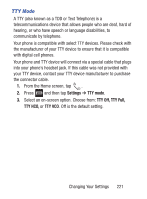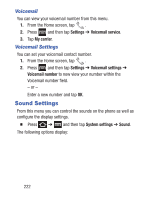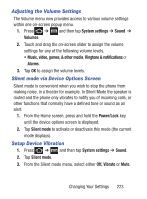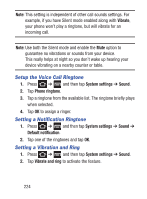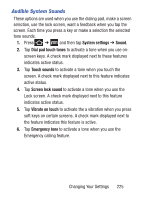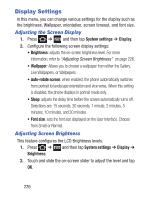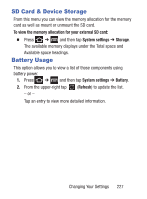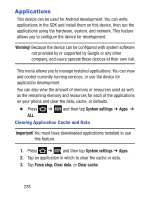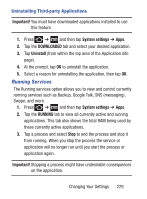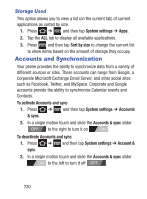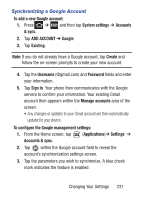Samsung SCH-S738C User Manual Tfn Sch-s738c Galaxy Centura English User Manual - Page 230
Display Settings, Adjusting the Screen Display, Adjusting Screen Brightness
 |
View all Samsung SCH-S738C manuals
Add to My Manuals
Save this manual to your list of manuals |
Page 230 highlights
Display Settings In this menu, you can change various settings for the display such as the brightness, Wallpaper, orientation, screen timeout, and font size. Adjusting the Screen Display 1. Press ➔ and then tap System settings ➔ Display. 2. Configure the following screen display settings: • Brightness: adjusts the on-screen brightness level. For more information, refer to "Adjusting Screen Brightness" on page 226. • Wallpaper: Allows you to choose a wallpaper from either the Gallery, Live Wallpapers, or Wallpapers. • Auto-rotate screen: when enabled, the phone automatically switches from portrait to landscape orientation and vice versa. When this setting is disabled, the phone displays in portrait mode only. • Sleep: adjusts the delay time before the screen automatically turns off. Selections are: 15 seconds, 30 seconds, 1 minute, 2 minutes, 5 minutes, 10 minutes, and 30 minutes. • Font size: sets the font size displayed on the User Interface. Choose from Small or Normal. Adjusting Screen Brightness This feature configures the LCD Brightness levels. 1. Press ➔ and then tap System settings ➔ Display ➔ Brightness. 2. Touch and slide the on-screen slider to adjust the level and tap OK. 226