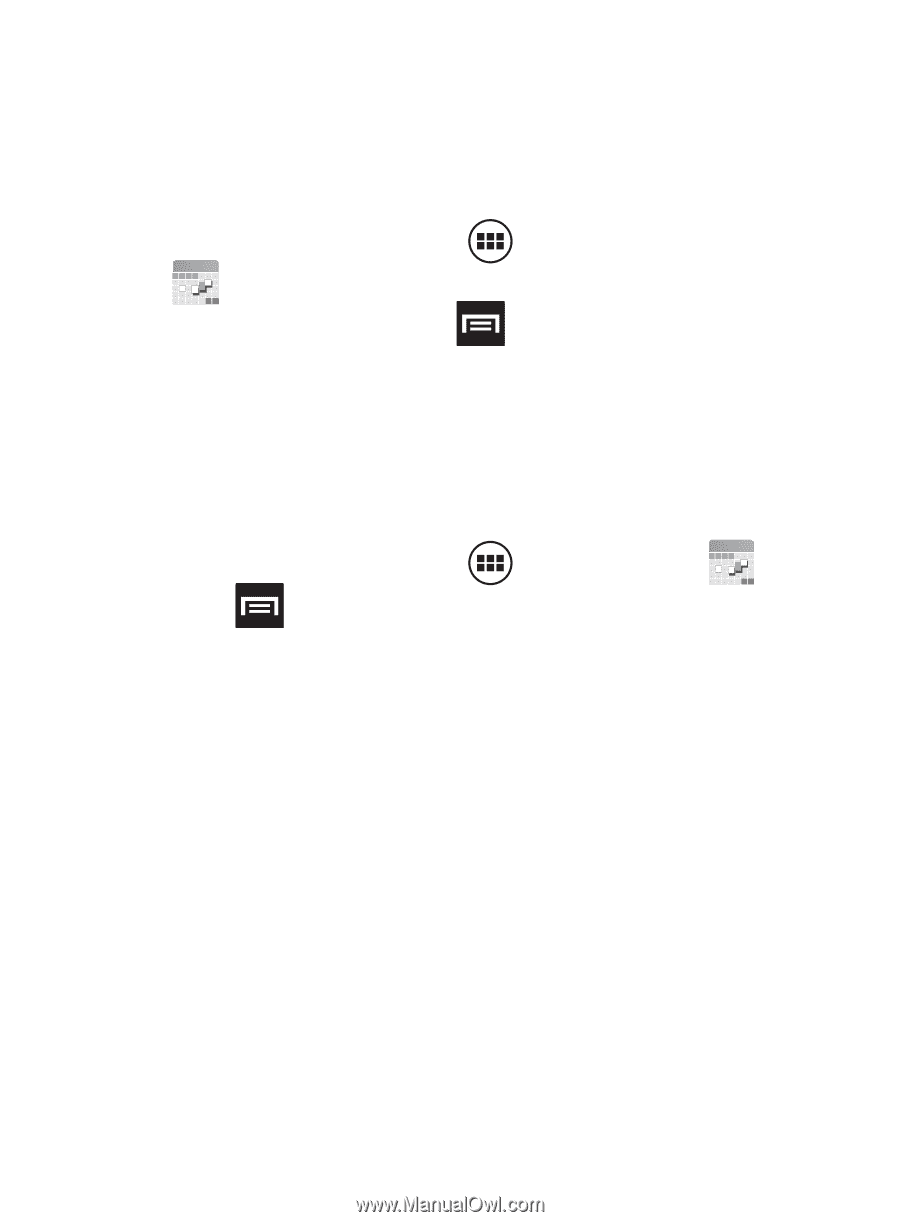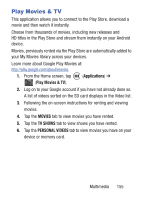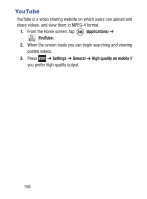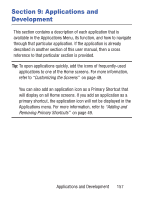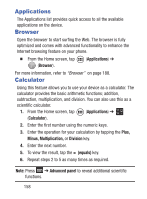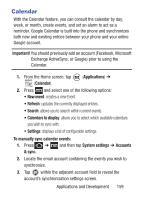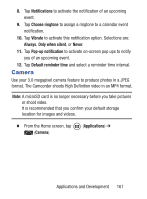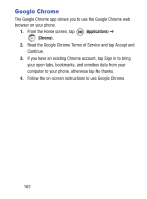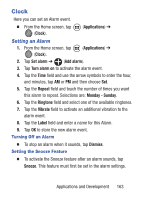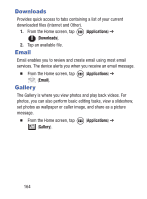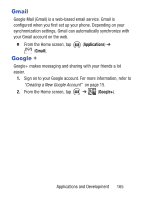Samsung SCH-S738C User Manual Tfn Sch-s738c Galaxy Centura English User Manual - Page 164
Creating a Calendar Event, Calendar Settings, Locale default, Saturday
 |
View all Samsung SCH-S738C manuals
Add to My Manuals
Save this manual to your list of manuals |
Page 164 highlights
4. Tap Sync Calendar to activate the synchronization of calendar events between your device and the remote exchange server. A blue check mark indicates the feature is enabled. Creating a Calendar Event 1. From the Home screen, tap (Applications) ➔ (Calendar). 2. From the Month tab, press Calendar Settings ➔ New event. Using the Calendar settings you can select the day with which you want the calendar to begin. You also select how you want to view the calendar or determine how to manage events, notifications, sounds, and defaults reminders. 1. From the Home screen, tap (Applications) ➔ . 2. Press ➔ Settings ➔ General settings. 3. Tap Hide declined events to activate this option. A check mark indicates selection. 4. Tap Show week number to activate this option whereby the week number appears alongside the entries (ex: 1-52 weeks). 5. Tap Week starts on and select either Locale default, Saturday, Sunday or Monday. 6. Tap Use home time zone (to lock event time based on your current user-selected time zone). Select a time zone from within the Home time zone field. 7. Tap Clear search history and to erase all previous search records. 160