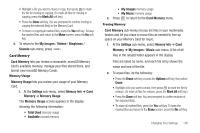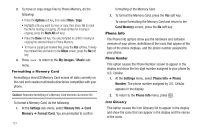Samsung SCH-U440 User Manual (user Manual) (ver.f4) (English) - Page 125
Restriction, NAM Selection, System Select
 |
View all Samsung SCH-U440 manuals
Add to My Manuals
Save this manual to your list of manuals |
Page 125 highlights
1. At the Security sub-menu, select Erase All Entries. You're prompted to enter the lock code again. 2. Enter the four-digit lock code using the keypad. Note: The default lock code is the last four digits of your mobile phone number. The "Erase All Entries?" prompt appears in the display. • To erase all Contacts list entries, press the Yes soft key. • To keep the current Contacts list entries, press the No soft key. Restriction Restriction lets you limit the use of your phone to make outgoing calls and/or to receive incoming calls to any numbers, to no numbers, or to calls from/to your Contacts. 1. At the Security sub-menu, select Restriction. The following options appear in the display: • Outgoing - Restrict/allow outgoing calls. • Incoming - Restrict/allow incoming calls. • Contacts - Restrict/allow all access to your Contacts list. 2. Highlight the desired Restriction and press . The following options appear in the display: • On - Restrict (block) selected calls. • Off - No restriction on selected calls. Note: Default setting for all Restrictions is Off. 3. Select the desired setting. NAM Selection The Network menu allows you to select NAM (Number Assignment Module) settings for your phone. You can store two NAM settings, which are essentially telephone numbers, for your phone. 1. At the Phone Settings sub-menu, select NAM Selection. The following options appear in the display: • NAM1 - Your service contract has one phone line. • NAM2 - Your service contract has two phone lines. 2. Select the desired NAM option. The phone powers itself off and back on. System Select The System Select menu allows you to select the roaming setting for your phone. 1. At the Phone Settings sub-menu, select System Select. The following roaming options appear in the display: • Home Only - Your phone is available for normal operation only within your designated coverage area. Changing Your Settings 122