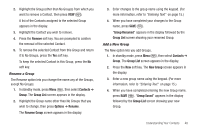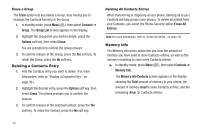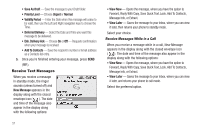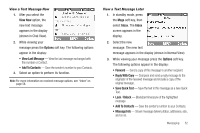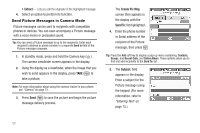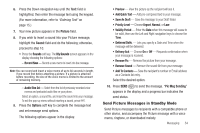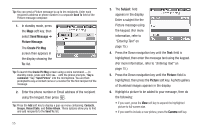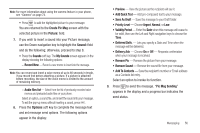Samsung SCH-U440 User Manual (user Manual) (ver.f4) (English) - Page 56
Send Picture Messages in Camera Mode
 |
View all Samsung SCH-U440 manuals
Add to My Manuals
Save this manual to your list of manuals |
Page 56 highlights
• Extract - Lets you call the originator of the highlighted message. 4. Select an option to perform its function. Send Picture Messages in Camera Mode Picture messages can be sent to recipients with compatible phones or devices. You can even accompany a Picture message with a voice memo or preloaded sound. Tip: You can send a Picture message to up to ten recipients. Enter each recipient's address or phone number in a separate Send to field of the Picture message composer. 1. In standby mode, press and hold the Camera key ( ). The camera viewfinder screen appears in the display. 2. Using the display as a viewfinder, when the image that you wish to send appears in the display, press TAKE ( ) to take a picture. Note: For more information about using the camera feature in your phone, see "Camera" on page 73. 3. Press Send ( ) to save the picture and begin the picture message delivery process. The Create Pic Msg screen then appears in the display with the Send To: list highlighted. 4. Enter the phone number or Email address of the recipient of the Picture message, then press . Tip: Press the Add soft key to display a pop-up menu containing: Contacts, Groups, and Recent Calls, and Online Album. These options allow you to find and add recipients to the Send To: list. 5. The Subject: field appears in the display. Enter a subject for the Picture message using the keypad. (For more information, refer to "Entering Text" on page 15.) 53