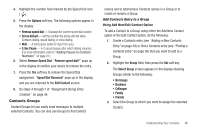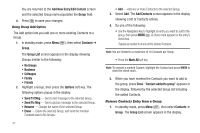Samsung SCH-U440 User Manual (user Manual) (ver.f4) (English) - Page 45
Pause Dialing from Contacts, Editing an Existing Email Address
 |
View all Samsung SCH-U440 manuals
Add to My Manuals
Save this manual to your list of manuals |
Page 45 highlights
2. Select and edit the desired number. (For more information, refer to "Editing a Contacts Entry" on page 40.) 3. Press Options. The following pause options appear in the display: • 2-Sec Pause - A 2-second pause after which dialing resumes. • Wait - A hard pause (waits for input from you). 4. Select the pause option of your choice to add it to the number sequence. 5. When you're finished entering information, press to store the number to Contacts. Pause Dialing from Contacts 1. If you stored the number using 2-second pause(s), simply find the Contacts entry, highlight the number, and press . (For more information, refer to "Finding a Contacts Entry" on page 36.) 2. If you stored the number using Wait(s), find and dial the number from Contacts and wait for the appropriate prompt from the dialed number. 3. Enter the appropriate response to the prompt. Editing an Existing Email Address 1. Find the Contacts entry you want to edit. (For more information, refer to "Finding a Contacts Entry" on page 36.) 2. Highlight the desired Contacts entry, then press the Edit soft key. The Edit Contact screen appears in the display. 3. Highlight the Email field. 4. Use the keypad to edit the Email address. (For more information, refer to "Entering Text" on page 15.) 5. Press to save your changes. Assigning a Ringtone to a Contacts Entry When you assign a ringtone to a Contacts entry, the phone plays the ringtone that you assigned to the entry when you receive a call from that Contact instead of the ringtone currently assigned to Voice Calls. 1. Find the Contacts entry you want to edit. (For more information, refer to "Finding a Contacts Entry" on page 36.) 2. Highlight the desired Contact, then press the Edit soft key. Understanding Your Contacts 42