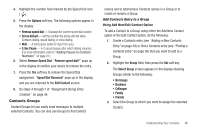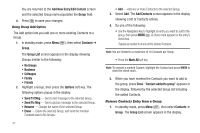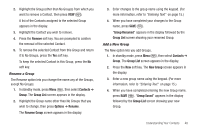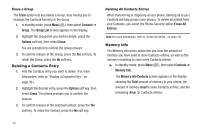Samsung SCH-U440 User Manual (user Manual) (ver.f4) (English) - Page 48
Assignment to an Existing Entry, Changing a Speed Dial Location, Adding Pauses to Contacts, Numbers
 |
View all Samsung SCH-U440 manuals
Add to My Manuals
Save this manual to your list of manuals |
Page 48 highlights
3. Press the Options soft key. The following options appear in the display: • Set Speed Dial - Assign a speed dial number. • Set as default - Set the number the phone will dial when Contacts dialing, speed dialing, or voice dialing. • Wait - A hard pause (waits for input from you). • 2-Sec Pause - A 2-second pause after which dialing resumes. (For more information, refer to "Adding Pauses to Contacts Numbers" on page 41.) Select Set Speed Dial. The Speed Dial screen appears in the display. 4. Select an Unassigned Speed Dial number or enter an Unassigned Speed Dial number in the Go To field using the keypad. Important!: Do not enter Speed Call numbers 1, 211, 311, 411, 611, or 911. These numbers are already assigned to Voicemail (001), to Information (411), to Customer Care (611), and to emergency use (911). 5. Press SET ( ). You are prompted to confirm your Speed Dial number assignment. 6. Press the Yes soft key to save your Speed Dial assignment and return to the Add New Entry screen. 45 Note: Press the No soft key to discard the assignment and return to the Speed Dial screen. 7. Press to save your changes. Assignment to an Existing Entry 1. Find the Contacts entry you want to edit. (For more information, refer to "Finding a Contacts Entry" on page 36.) 2. Highlight the desired entry. 3. Press Edit. The Edit Contact screen appears in the display. 4. Highlight the number field you wish to assign a Speed Dial number. 5. Do steps 3 through 7 of "Assignment During Entry Creation" on page 44. Changing a Speed Dial Location 1. Find the Contacts entry you want to edit. (For more information, refer to "Finding a Contacts Entry" on page 36.) 2. Highlight the desired entry. 3. Press Edit. The Edit Contact screen appears in the display.