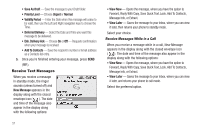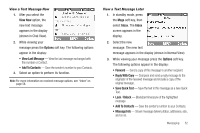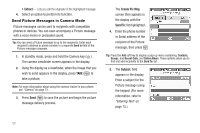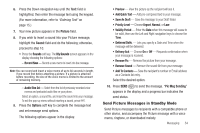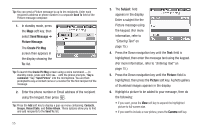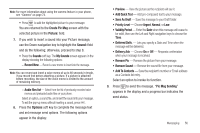Samsung SCH-U440 User Manual (user Manual) (ver.f4) (English) - Page 58
Send Message, Picture Message, Create Pic Msg, Subject, Picture, Camera
 |
View all Samsung SCH-U440 manuals
Add to My Manuals
Save this manual to your list of manuals |
Page 58 highlights
Tip: You can send a Picture message to up to ten recipients. Enter each recipient's address or phone number in a separate Send To field of the Picture message composer. 1. In standby mode, press the Msgs soft key, then select Send Message ➔ Picture Message. The Create Pic Msg screen then appears in the display showing the To: list. Tip: To launch the Create Pic Msg screen using a voice command - In standby mode, press and hold until the phone prompts, "Say a command." Say "Send Picture" into the microphone. You are then prompted to say a Contact name or a number for the first recipient of the message. 2. Enter the phone number or Email address of the recipient using the keypad, then press . Tip: Press the Add soft key to display a pop-up menu containing: Contacts, Groups, Recent Calls, and Online Album. These options allow you to find and add recipients to the Send To: list. 55 3. The Subject: field appears in the display. Enter a subject for the Picture message using the keypad. (For more information, refer to "Entering Text" on page 15.) 4. Press the Down navigation key until the Text: field is highlighted, then enter the message text using the keypad. (For more information, refer to "Entering Text" on page 15.) 5. Press the Down navigation key until the Picture: field is highlighted, then press the Picture soft key. A photo gallery of thumbnail images appears in the display. 6. Highlight a picture to be added to your message, then do the following: • If you want, press the View soft key to expand the highlighted picture to full-screen size. • If you want to include a new picture, press the Camera soft key.