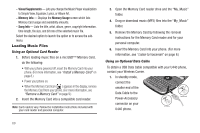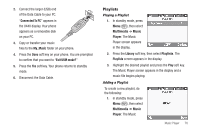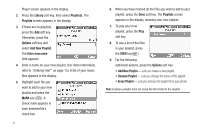Samsung SCH-U440 User Manual (user Manual) (ver.f4) (English) - Page 76
Camera, Taking Pictures, Taking Snap Shots (Single Pictures)
 |
View all Samsung SCH-U440 manuals
Add to My Manuals
Save this manual to your list of manuals |
Page 76 highlights
Section 8: Camera Use your U440 phone to take full color digital pictures, display them on your phone's vivid color display, and instantly share them with family and friends. It's fun, and as easy to use as a traditional point-and-click camera. This section explains how you can do the following: • Take pictures with your phone's built-in digital camera. • Send your pictures to others in Picture messages. • Set the several options associated with the camera that help you take crisp, clear pictures. Taking Pictures Camera Taking pictures with the built- Lens in camera is as simple as launching the camera, choosing a subject, pointing the lens (located on the front of your phone's flip, near the hinge), and pressing a button. Taking Snap Shots (Single Pictures) To take a single picture using the current camera settings, do the following: 73 1. In standby mode, press and hold the Camera key ( ) on the right side of the phone. The message "Please Wait..." appears in the display followed by a camera view finder screen. (For more information, refer to "Camera Screen Layout" on page 76.) Note: You can also activate the camera by pressing Menu ( ), then selecting Multimedia ➔ Camera. 2. Using the display as a viewfinder, point the camera lens (on the front of the flip, near the hinge) at your subject. 3. When the image that you wish to capture appears in the display, press TAKE ( ). 4. To save the picture to memory, press the Save soft key. To erase the photo, press the Erase soft key.