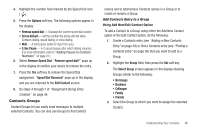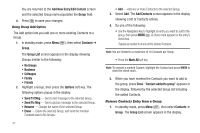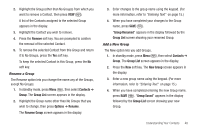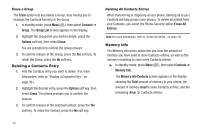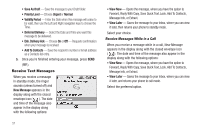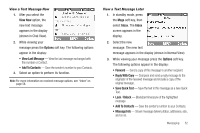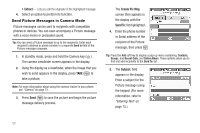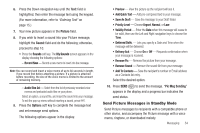Samsung SCH-U440 User Manual (user Manual) (ver.f4) (English) - Page 52
Erase a Group, Deleting a Contacts Entry, Memory Info
 |
View all Samsung SCH-U440 manuals
Add to My Manuals
Save this manual to your list of manuals |
Page 52 highlights
Erase a Group The Erase option lets you delete a Group, thus freeing you to reassign the Contacts formerly in the Group. 1. In standby mode, press Menu ( ), then select Contacts ➔ Group. The Group List screen appears in the display. 2. Highlight the Group that you wish to delete, press the Options soft key, then select Erase. You are prompted to confirm the Group erasure. 3. To confirm erasure of the Group, press the Yes soft key. To retain the Group, press the No soft key. Deleting a Contacts Entry 1. Find the Contacts entry you want to delete. (For more information, refer to "Finding a Contacts Entry" on page 36.) 2. Highlight the desired entry, press the Options soft key, then select Erase. The phone prompts you to confirm the erasure. 3. To confirm erasure of the selected Contact, press the Yes soft key. To retain the Contact, press the No soft key. Deleting All Contacts Entries When transferring or disposing of your phone, deleting all of your Contacts will help protect your privacy. To delete all entries from your Contacts, you select the Phone-Security option Erase All Entries. Note: For more information, refer to "Erase All Entries" on page 121. Memory Info The Memory Info menu option lets you view the amount of memory you have used to store Contacts entries, as well as the memory remaining to store more Contacts entries. ᮣ In standby mode, press Menu ( ), then select Contacts ➔ Memory Info. The Memory Info Contacts screen appears in the display showing the Total amount of memory in your phone, the amount of memory Used to store Contacts entries, and the remaining (Free) for Contacts entries. 49