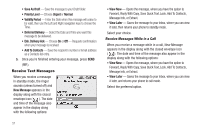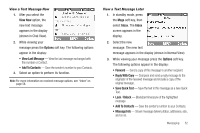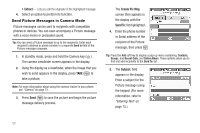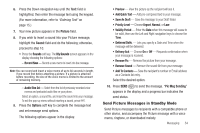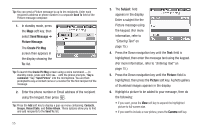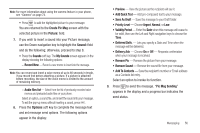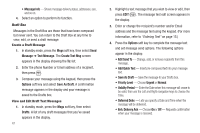Samsung SCH-U440 User Manual (user Manual) (ver.f4) (English) - Page 59
Create Pic Msg, Save As Draft
 |
View all Samsung SCH-U440 manuals
Add to My Manuals
Save this manual to your list of manuals |
Page 59 highlights
Note: For more information about using the camera feature in your phone, see "Camera" on page 73. • Press to add the highlighted picture to your message. You are returned to the Create Pic Msg screen with the selected picture in the Picture: field. 7. If you wish to insert a sound into your Picture message, use the Down navigation key to highlight the Sound: field and do the following; otherwise, proceed to step 8. • Press the Sounds soft key. The My Sounds screen appears in the display showing the following options: - Record New - Record a new memo to insert into the message. Note: You can record and insert a voice memo of up to 60 seconds in length, if you record first before attaching a picture. If a picture is attached before recording, the size of the voice memo is limited to the amount of remaining memory. - Audio files list - Select from the list of previously recorded voice memos and preloaded audio files on your phone. Select an option, a sound file, and insert the sound into your message. To exit the pop-up menu without inserting a sound, press . 8. Press the Options soft key to complete the message text and set message send options. The following options appear in the display: • Preview - View the picture as the recipient will see it. • Add Quick Text - Add pre-composed text to your message. • Save As Draft - Save the message to your Draft folder. • Priority Level - Choose Urgent, Normal, or Low. • Validity Period - Enter the Date when this message will cease to be valid, then use the Left and Right navigation keys to choose the Time. • Deferred Deliv. - Lets you specify a Date and Time when the message will be delivered. • Delivery Ack - Choose On or Off - Requests confirmation when your message is received. • Remove Pic - Remove the picture from your message. • Remove Sound - Remove the sound file from your message. • Add To Contacts - Save the recipient's number or Email address as a Contacts list entry. Select an option to invoke its function. 9. Press to send the message. "Pic Msg Sending" appears in the display and a progress bar indicates the send status. Messaging 56