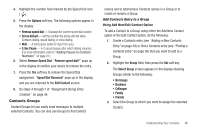Samsung SCH-U440 User Manual (user Manual) (ver.f4) (English) - Page 44
Adding Pauses to Contacts Numbers, Set Speed Dial, Set as default, Sec Pause
 |
View all Samsung SCH-U440 manuals
Add to My Manuals
Save this manual to your list of manuals |
Page 44 highlights
4. Use the Navigation key to highlight the particular information you want to add or change. • Press to backspace and delete numbers or letters. • Press and hold to clear all numbers or letters in the highlighted field. • Press the Options soft key. The following options pop-up in the display: - Set Speed Dial / Remove Speed Dial - Assign/remove a speed dial number. (For more information, refer to "Speed Dial" on page 44..) - Set as default - Set the number the phone will dial when Contacts dialing or speed dialing. - Wait - A hard pause (waits for input from you). - 2-Sec Pause - A 2-second pause after which dialing resumes. (For more information, refer to "Adding Pauses to Contacts Numbers" on page 41.) Select the desired option. 5. When you're finished changing the Contacts entry: • To save your changes, press . • To discard your changes, press . You are prompted to confirm exiting without saving your changes. Press the Yes soft key to discard your changes. Adding Pauses to Contacts Numbers Calls to automated systems such as banking services often require a password or account number. Instead of manually entering these numbers, you can store them in a Contacts entry with the phone number and with special characters called pauses, up to a maximum of 32 digits. • 2-Sec Pause - Stops the calling sequence for two seconds, then sends the remaining digits. • Wait - Stops the calling sequence until the phone receives further input. Note: You can enter multiple 2-Sec Pauses to extend the length of a pause. For example, two consecutive 2-Sec Pauses cause a total pause time of four seconds. Keep in mind that pauses count as digits towards the 32-digit maximum. To add pauses to a Contacts entry number, do the following: 1. Find the Contacts entry associated with the number you want to include one or more pauses. (For more information, refer to "Finding a Contacts Entry" on page 36.) 41