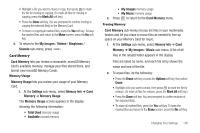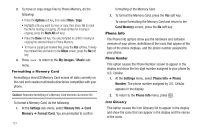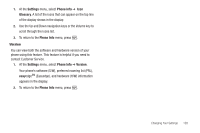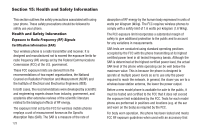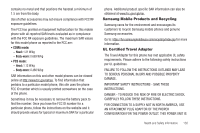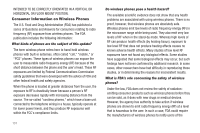Samsung SCH-U440 User Manual (user Manual) (ver.f4) (English) - Page 129
Card Memory, Memory Usage, Freeing Memory, Memory Info
 |
View all Samsung SCH-U440 manuals
Add to My Manuals
Save this manual to your list of manuals |
Page 129 highlights
• Highlight a file you want to move or copy, then press to mark the file for moving or copying. (To mark all files for moving or copying, press the Mark All soft key.) • Press the Done soft key. You are prompted to confirm moving or copying the selected file(s) to the Memory Card. • To move or copying all marked files, press the Yes soft key. To keep the marked files and return to the Move screen, press the No soft key. 4. To return to the My Images / Videos / Ringtones / Sounds sub-menu, press . Card Memory Card Memory lets you review a removable, microSD Memory Card's available memory, manage your files stored there, and format new microSD Memory Cards. Memory Usage Memory Usage lets you review your usage of your Memory Card. 1. At the Settings sub-menu, select Memory Info ➔ Card Memory ➔ Memory Usage. The Memory Usage screen appears in the display showing the following information: • Total Used memory usage • Available unused memory • My Images memory usage • My Music memory usage 2. Press to return to the Card Memory menu. Freeing Memory Card Memory sub-menus let you list files in your multimedia folders and let you erase or move files as needed to free up space on your Memory Card for reuse. 1. At the Settings sub-menu, select Memory Info ➔ Card Memory ➔ My Images / Music sub-menu. A list of all files in the related folder appears in the display. Files are listed by name, and each file entry shows the name and size of the file. 2. To erase files, do the following: • Press the Erase soft key or press the Options soft key, then select Erase. • Highlight a file you want to erase, then press to mark the file for erasure. (To mark all files for erasure, press the Mark All soft key.) • Press the Done soft key. You are prompted to confirm erasure of the selected file(s). • To erase all marked files, press the Yes soft key. To keep the marked files and return to the Erase screen, press the No soft key. Changing Your Settings 126