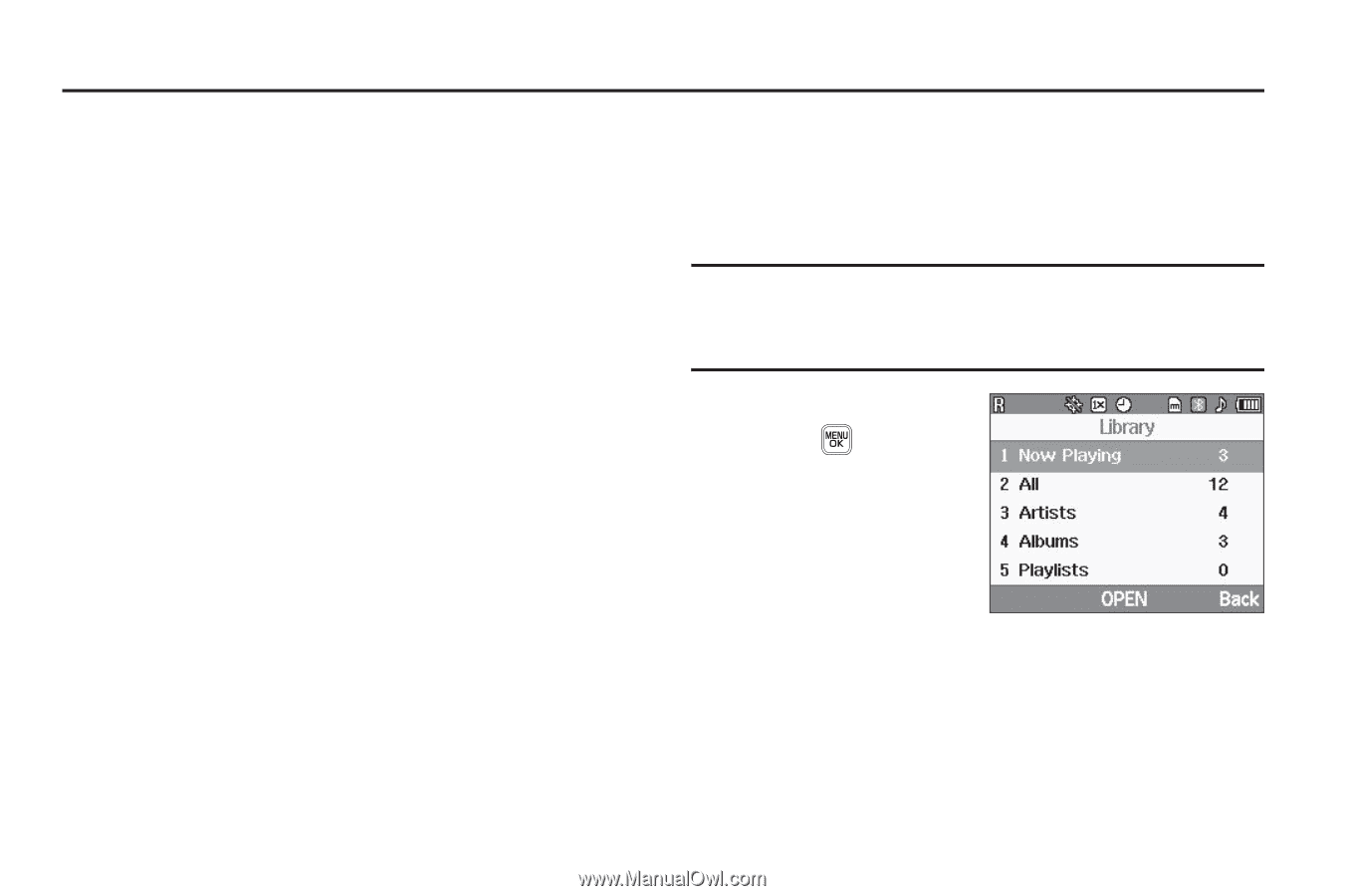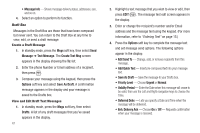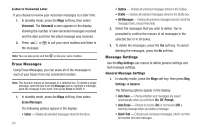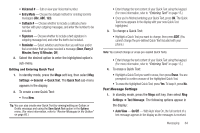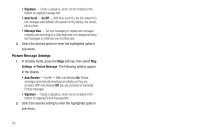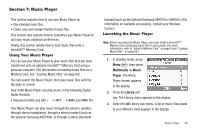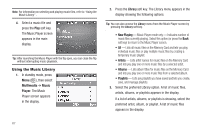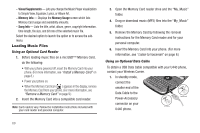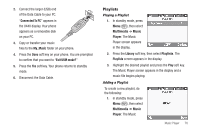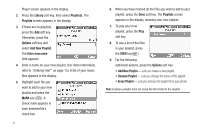Samsung SCH-U440 User Manual (user Manual) (ver.f4) (English) - Page 69
Music Player, Using Your Music Player, Launching the Music Player, Multimedia, Music
 |
View all Samsung SCH-U440 manuals
Add to My Manuals
Save this manual to your list of manuals |
Page 69 highlights
Section 7: Music Player This section explains how to use your Music Player to: • Play individual music files. • Create, play, and manage Playlists of music files. This section also explains how to customize your Music Player to suit your music playback preferences. Finally, this section details how to load music files onto a microSD™ Memory Card. Using Your Music Player You can use your Music Player to play music files that you have transferred onto an optional microSD™ Memory Card using a personal computer. (For information on loading music files on a Memory Card, see "Loading Music Files" on page 69.) You can launch the Music Player, then play music files with the flip open or closed. Your U440 Music Player can play music in the following Digital Audio Formats: • Unprotected AAC and AAC+ • MP3 • WMA and WMA Pro Your Music Player can play music through the phone's speaker, through stereo headphones, through a stereo headset (such as the optional Samsung AAEP404), or through a stereo Bluetooth headset (such as the optional Samsung SBH700 or SBH500.) (For information on available accessories, contact your Wireless Carrier.) Launching the Music Player Note: Before launching the Music Player, you must install a microSD™ Memory Card containing music files in your phone. (For more information, refer to "Install a Memory Card" on page 8 and "Loading Music Files" on page 69.) 1. In standby mode, press Menu ( ), then select Multimedia ➔ Music Player. The Music Player screen appears in the display. 2. Press the Library soft key. The Library menu appears in the display. 3. Select the All Library sub-menu. A list of music files saved to your Memory Card appears in the display. Music Player 66