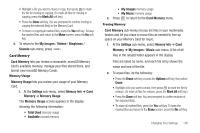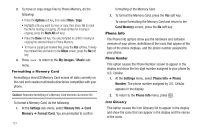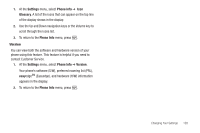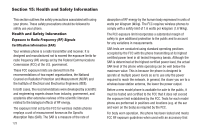Samsung SCH-U440 User Manual (user Manual) (ver.f4) (English) - Page 127
PC Connection, Memory Info, Save Options
 |
View all Samsung SCH-U440 manuals
Add to My Manuals
Save this manual to your list of manuals |
Page 127 highlights
2. Press the Up navigation key. The Find screen appears in the display showing the Contacts entries with names that correspond to your key entries. 3. Highlight the desired Contacts entry. 4. Press to call the highlighted Contact. PC Connection Lets you select the default type of PC connection for exchanging files with your U440. Tip: For more information on using PC Connection, contact U.S. Cellular. 1. At the Phone Settings sub-menu, select PC Connection. The following options appear in the display: • USB Mass Storage - This connection is activated automatically when you connect an optional USB Data Cable, provided you have installed an optional microSD Memory Card in your phone. (For more information, refer to "Install a Memory Card" on page 8.) • Bluetooth - This connection requires that you pair your PC and your U440. (For more information, refer to "Add New Device" on page 91.) • No Connection - This option blocks your U440 from connecting with a PC. 2. Select the preferred PC Connection type. Memory Info Memory Info lets you quickly and easily review and manage your phone memory usage. To access Memory Info, do the following: 1. At the Settings sub-menu, select Memory Info. The Memory Info screen appears in the display showing the following options: • Save Options - Lets you specify whether your images and videos will be stored in your phone or on an optional Memory Card. • Phone Memory - Lets you review your phone's available memory and manage your files stored there. • Card Memory - Lets you review a removable Memory Card's available memory, manage your files stored there, and format new Memory Cards. Save Options Lets you specify where you want your images stored. 1. At the Settings sub-menu, select Memory Info ➔ Save Options ➔ Images. The following storage options appear in the display: • Phone Memory - Saves the selected type of files in your phone's memory. • Card Memory - Saves the selected type of files in a removable microSD memory card. Changing Your Settings 124