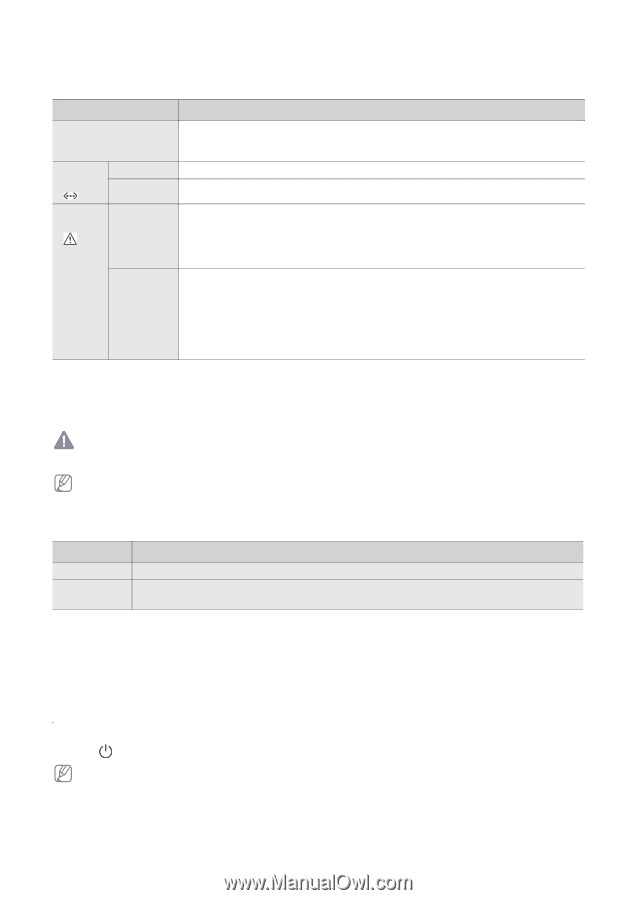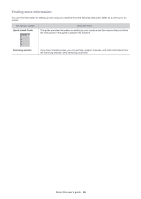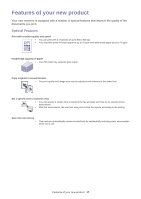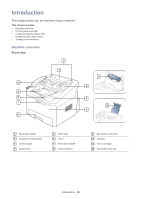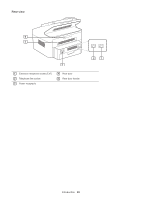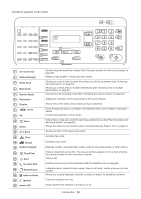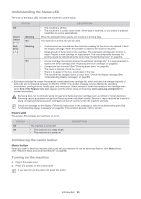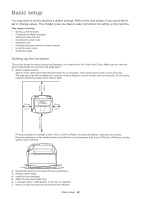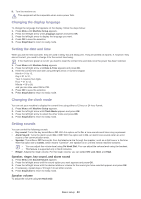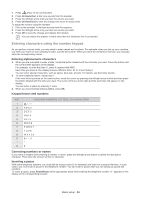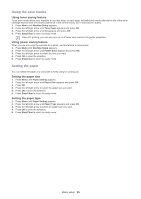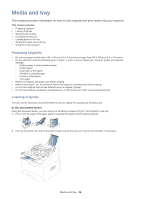Samsung SF-650 Quick Guide (easy Manual) (ver.1.0) (English) - Page 22
Understanding the Status LED, Introducing the useful button, Turning on the machine, Power LED - printer
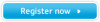 |
UPC - 635753613803
View all Samsung SF-650 manuals
Add to My Manuals
Save this manual to your list of manuals |
Page 22 highlights
Understanding the Status LED The color of the status LED indicates the machine's current status. STATUS DESCRIPTION Off Green: Online () Red: Error () Blinking On Blinking On • The machine is off-line. • The machine is in power saver mode. When data is received, or any button is pressed, it switches to on-line automatically. When the backlight blinks rapidly, the machine is printing data. The machine is on-line and can be used. • A minor error has occurred and the machine is waiting for the error to be cleared. Check the display message. When the problem is cleared, the machine resumes. • Small amount of toner is left in the cartridge. The estimated cartridge lifea of toner is close. Prepare a new cartridge for replacement. You may temporarily increase the printing quality by redistributing the toner (See "Redistributing toner" on page 53). • A toner cartridge has almost reached its estimated cartridge lifea. It is recommended to replace the toner cartridge (See "Replacing the toner cartridge" on page 68). • A paper jam has occurred (See "Clearing paper jams" on page56). • The cover is opened. Close the cover. • There is no paper in the tray. Load paper in the tray. • The machine has stopped due to a major error. Check the display message (See "Understanding display messages" on page 59). a. Estimated cartridge life means the expected or estimated toner cartridge life, which indicates the average capacity of print-outs and is designed pursuant to ISO/IEC 19752. The number of pages may be affected by operating environment, printing interval, media type, and media size. Some amount of toner may remain in the cartridge even when End of life Replace new cart appears and the printer stops printing (See www.samsung.com/printer for current information). Samsung does not recommend using non-genuine Samsung toner cartridge such as refilled or remanufactured. Samsung cannot guarantee non-genuine Samsung toner cartridge's quality. Service or repair required as a result of using non-genuine Samsung toner cartridges will not be covered under the machine warranty. Check the message on the display. Follow the instructions in the message or refer to troubleshooting part (See "Understanding display messages" on page 59). If the problem persists, call for service. Power LED The power LED indicates the machine's on or off. STATUS Off On The machine is turned off. • The machine is in ready mode. • The machine is in power on. DESCRIPTION Introducing the useful button Menu button When you want to know the machine status and set your machine to use an advanced feature, click Menu button (See "Machine status and advanced feature" on page 42). Turning on the machine 1. Plug in the power cord. 2. Press (power) on the control panel. If you want to turn the power off, press this button. Introduction_ 21