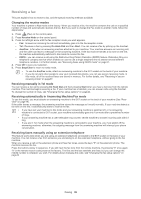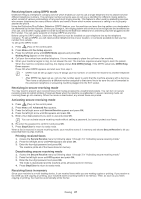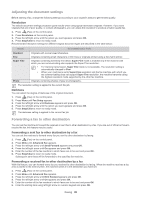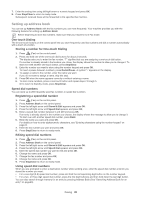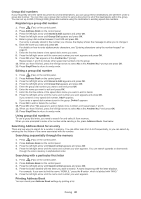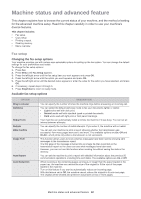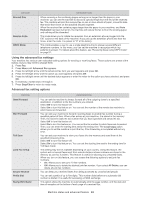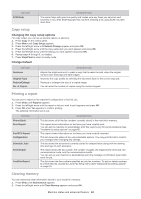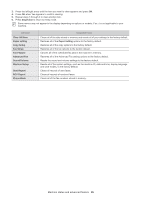Samsung SF-650 Quick Guide (easy Manual) (ver.1.0) (English) - Page 42
Printing sent fax report automatically, Address Book, Print, Fax Setup, Auto Report, Stop/Clear
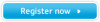 |
UPC - 635753613803
View all Samsung SF-650 manuals
Add to My Manuals
Save this manual to your list of manuals |
Page 42 highlights
1. Press (Fax) on the control panel. 2. Press Address Book on the control panel. 3. Press the left/right arrow until Print appears and press OK. The machine begins printing. Printing sent fax report automatically You can set the machine to print a report with detailed information about the previous 50 communication operations, including time and dates. 1. Press (Fax) on the control panel. 2. Press Menu until Fax Setup appears. 3. Press the left/right arrow until Auto Report appears and press OK. 4. Press the left/right arrow until On appears and press OK. 5. Press Stop/Clear to return to ready mode. Faxing_ 41

Faxing
_ 41
1.
Press
(Fax) on the control panel.
2.
Press
Address Book
on the control panel.
3.
Press the left/right arrow until
Print
appears and press
OK
.
The machine begins printing.
Printing sent fax report automatically
You can set the machine to print a report with detailed information about the previous 50 communication operations,
including time and dates.
1.
Press
(Fax) on the control panel.
2.
Press
Menu
until
Fax Setup
appears.
3.
Press the left/right arrow until
Auto Report
appears and press
OK
.
4.
Press the left/right arrow until
On
appears and press
OK
.
5.
Press
Stop/Clear
to return to ready mode.