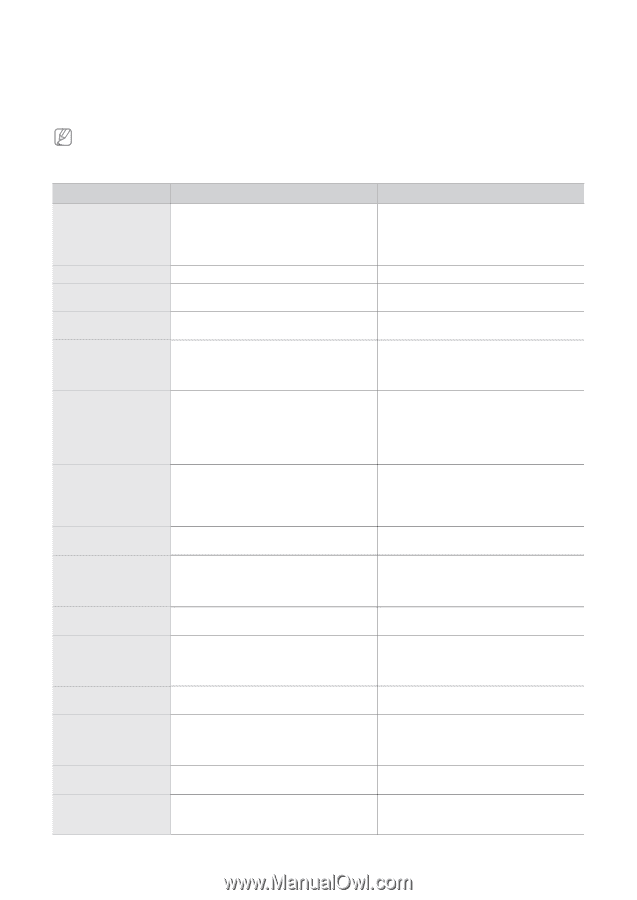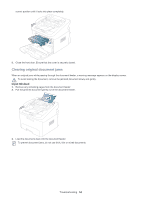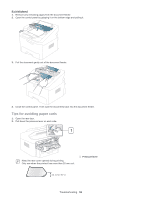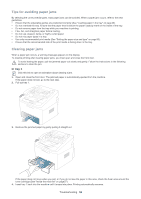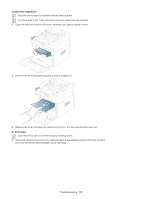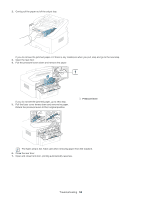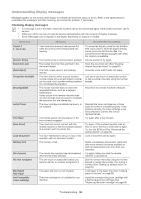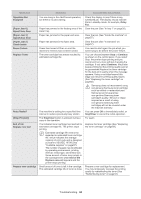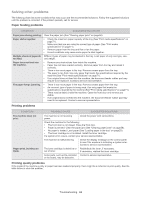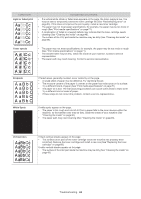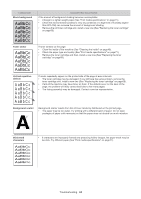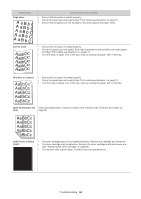Samsung SF-650 Quick Guide (easy Manual) (ver.1.0) (English) - Page 60
Understanding display messages - fax cartridge
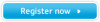 |
UPC - 635753613803
View all Samsung SF-650 manuals
Add to My Manuals
Save this manual to your list of manuals |
Page 60 highlights
Understanding display messages Messages appear on the control panel display to indicate the machine's status or errors. Refer to the tables below to understand the messages' and their meaning, and correct the problem, if necessary. Checking display messages • If a message is not in the table, restart the machine and try the desired job again. If the problem persists, call for service. • When you call for service, provide the service representative with the contents of display message. • Some messages may not appear in the display depending on options or models. MESSAGE Cancel ? 1: Yes 2: No [Comm. Error] Document Jam [Door Open] Group Not Available [Incompatible] Install Toner Line Busy [Line Error] Load Document Memory Full [No Answer] NO. Not Assigned [No Paper] Add Paper Not Compatible Toner cartridge MEANING SUGGESTED SOLUTIONS Your machine's memory has become full while documents were being loaded into memory. The machine has a communication problem. The loaded document has jammed in the document feeder. The front or rear cover is not securely latched. You have tried to select a group location number where only a single location number can be used, such as when adding locations for a broadcasting operation. The remote machine does not have the requested feature, such as a delayed transmission. It also occurs if the remote machine does not have enough memory space to complete the operation you are attempting. The toner cartridge is installed improperly, or not installed. The remote person did not answer or the line is already engaged. Your machine cannot connect with the remote machine or has lost contact because of a problem with the phone line. You have attempted to set up a copy or fax operation with no document loaded. The memory is full. The remote fax machine has not answered after several redial attempts. The one-touch or speed dial location you tried to use has no number assigned to it The paper tray has run out of paper. To cancel the fax job, press the No 1 button Yes. If you want to send the pages already stored, press the No 2 button No. You should send the remaining pages later when the memory is available. Ask the sender to try again. Clear the document jam (See "Clearing original document jams" on page 54). Close the cover until it locks into place. Just use a one-touch or speed dial number or dial a number manually using the number keypad Reconfirm the remote machine's features Reinstall the toner cartridge two or three times to confirm it is seated properly. If the problem persists, the toner cartridge is not being detected. Contact the service representatives. Try again after a few minutes. Try again. If the problem persists, wait an hour or so for the line to clear and try again. Or, turn the ECM on (See "Advanced fax setting options" on page 43). Load a document and try again. Delete unnecessary documents, retransmit after more memory becomes available or split the transmission into more than one operation. Try again. Make sure that the remote machine is operational. Dial the number manually using the number keypad or assign the number. For storing a number (See "Setting up address book" on page 39). Load paper in the paper tray (See "Loading paper in the tray" on page 29). The toner cartridge is not suitable for your machine. Install the corresponding toner cartridge with a Samsung-genuine cartridge (See "Replacing the toner cartridge" on page 68). Troubleshooting_ 59