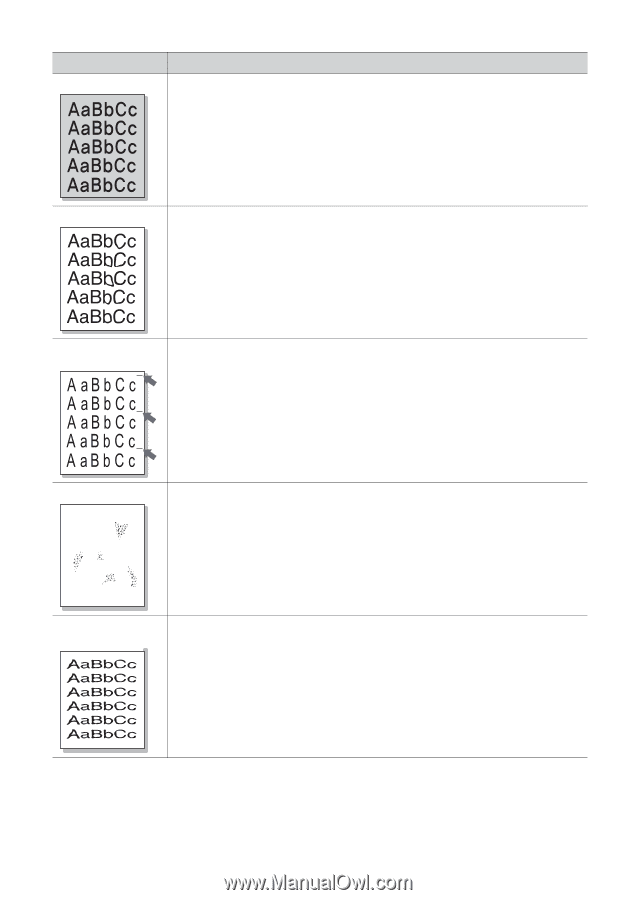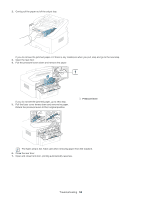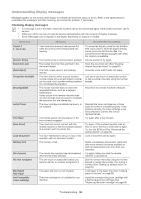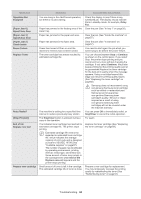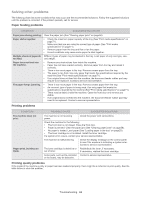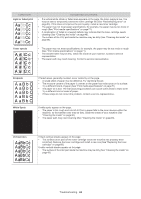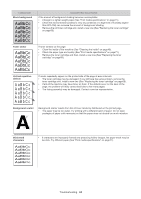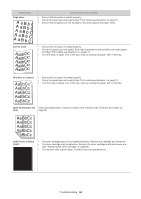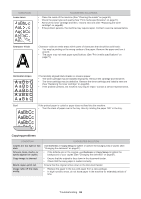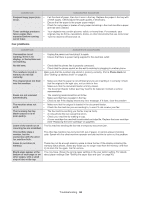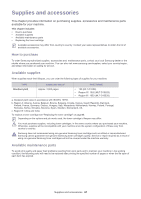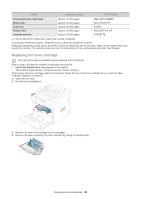Samsung SF-650 Quick Guide (easy Manual) (ver.1.0) (English) - Page 64
CONDITION, SUGGESTED SOLUTIONS, Black background, Toner smear, Vertical repetitive, defects
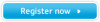 |
UPC - 635753613803
View all Samsung SF-650 manuals
Add to My Manuals
Save this manual to your list of manuals |
Page 64 highlights
CONDITION Black background SUGGESTED SOLUTIONS If the amount of background shading becomes unacceptable: • Change to a lighter weight paper (See "Print media specifications" on page71). • Check the environmental conditions: very dry conditions or a high level of humidity (higher than 80% RH) can increase the amount of background shading. • Remove the old toner cartridge and, install a new one (See "Replacing the toner cartridge" on page 68). Toner smear If toner smears on the page: • Clean the inside of the machine (See "Cleaning the inside" on page48). • Check the paper type and quality (See "Print media specifications" on page71). • Remove the toner cartridge and then, install a new one (See "Replacing the toner cartridge" on page 68). Vertical repetitive defects If marks repeatedly appear on the printed side of the page at even intervals: • The toner cartridge may be damaged. If you still have the same problem, remove the toner cartridge and, install a new one (See "Replacing the toner cartridge" on page 68). • Parts of the machine may have toner on them. If the defects occur on the back of the page, the problem will likely correct itself after a few more pages. • The fusing assembly may be damaged. Contact a service representative. Background scatter A Background scatter results from bits of toner randomly distributed on the printed page. • The paper may be too damp. Try printing with a different batch of paper. Do not open packages of paper until necessary so that the paper does not absorb too much moisture. Misformed characters • If characters are improperly formed and producing hollow images, the paper stock may be too slick. Try different paper (See "Print media specifications" on page 71). Troubleshooting_ 63