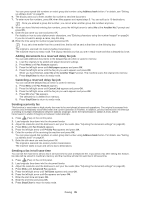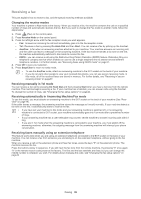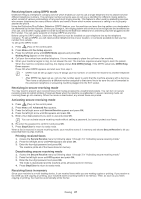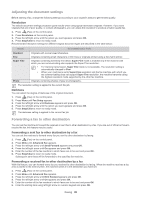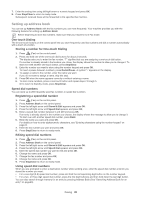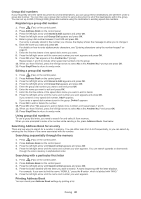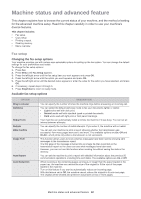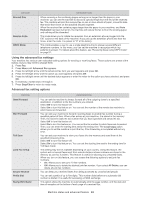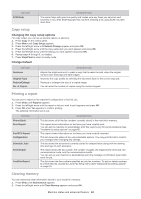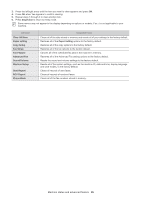Samsung SF-650 Quick Guide (easy Manual) (ver.1.0) (English) - Page 41
Printing Address Book, Searching Address Book for an entry
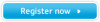 |
UPC - 635753613803
View all Samsung SF-650 manuals
Add to My Manuals
Save this manual to your list of manuals |
Page 41 highlights
Group dial numbers If you frequently send the same document to several destinations, you can group these destinations and set them under a group dial number. You can then use a group dial number to send a document to all of the destinations within the group. You can set up to 250 (0 through 249) group dial numbers using the destination's existing speed dial numbers. Registering a group dial number 1. Press (Fax) on the control panel. 2. Press Address Book on the control panel. 3. Press the left/right arrow until Stored & Edit appears and press OK. 4. Press the left/right arrow until Group Dial appears and press OK. 5. Enter a group dial number between 0 and 249 and press OK. If an entry is already stored in the number you choose, the display shows the message to allow you to change it. 6. Enter the name you want and press OK. For details on how to enter alphanumeric characters, see "Entering characters using the number keypad" on page 24. 7. Enter the first few letters of the speed dial's name you want. 8. Press the left/right arrow until the name and number you want appears and press OK. 9. Press OK when Yes appears at the Another No.? prompt. Repeat steps 7 and 8 to include other speed dial numbers into the group. 10. When you have finished, press the left/right arrow to select No at the Another No.? prompt and press OK. 11. Press Stop/Clear to return to ready mode. Editing a group dial number 1. Press (Fax) on the control panel. 2. Press Address Book on the control panel. 3. Press the left/right arrow until Stored & Edit appears and press OK. 4. Press the left/right arrow until Group Dial appears and press OK. 5. Enter the group dial number you want to edit and press OK. 6. Enter the name you want to edit and press OK. 7. Enter the first few letters of the speed dial's name you want to add or delete. 8. Press the left/right arrow until the name and number you want appears and press OK. If you entered a new speed dial number, Add? appears. If you enter a speed dial number stored in the group, Delete? appears. 9. Press OK to add or delete the number. 10. Press OK when Yes appears to add or delete more numbers and repeat steps 7 and 8. 11. When you have finished, press the left/right arrow to select No at the Another No.? and press OK. 12. Press Stop/Clear to return to ready mode. Using group dial numbers To use a group dial entry, you need to search for and select it from memory. When you are prompted to enter a fax number while sending a fax, press Address Book. See below. Searching Address Book for an entry There are two ways to search for a number in memory. You can either scan from A to Z sequentially, or you can search by entering the first letters of the name associated with the number. Searching sequentially through the memory 1. Press (Fax) on the control panel. 2. Press Address Book on the control panel. 3. Press the left/right arrow until Search & Dial appears and press OK. 4. Press the left/right arrow until the name and number you want appears. You can search upwards or downwards through the entire memory in alphabetical order. Searching with a particular first letter 1. Press (Fax) on the control panel. 2. Press Address Book on the control panel. 3. Press the left/right arrow until Search & Dial appears and press OK. 4. Press the button labeled with the letter you want to search. A name beginning with the letter displays. For example, if you want to find the name "MOBILE," press the 6 button, which is labeled with "MNO." 5. Press the left/right arrow until the name and number you want appears. Printing Address Book You can check your Address Book settings by printing a list. Faxing_ 40